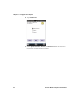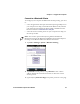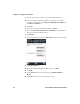User's Manual
Table Of Contents
- Chapter 6 - Configure the Computer
- How to Configure the Computer
- Use Intermec Settings on the Computer
- Use Intermec Settings Remotely with SmartSystems
- About Network Communications
- About Wireless Security
- Chapter 7 - Manage the Computer
- Chapter 8 - Troubleshoot and Maintain the Computer
- Appendix A - Specifications and Default Settings
- Physical and Environmental Specifications
- CN70 Physical Dimensions
- CN70e Physical Dimensions
- CK70 Physical Dimensions
- CK71 Physical Dimensions
- Environmental Specifications
- Power and Electrical Specifications
- 70 Series Non-Incendive Computer Specifications
- Operating System
- Hardware
- Back Accessory Interface Pin-outs
- Touch Screen Specifications
- Standard Communications
- Wireless LAN
- Regulatory Approvals
- Bar Code Symbologies
- Imager Reading Distances
- EA30 Typical Reading Distances - Extended Reading Range
- EA30 Area Imager Minimum Reading Distances
- EA30 Area Imager Typical Reading Distances
- EV12 Linear Imager Minimum Reading Distances
- EV12 LInear Imager Typical Reading Distances
- EX25 Near-Far Range Imager Minimum Reading Distance
- EX25 Near-Far Range Imager Typical Reading Distance
- Default Configuration
- Physical and Environmental Specifications
- Appendix B - Keypads and Keystrokes
- Appendix C - ScanNGo Wi-Fi Configuration Bar Codes
- Index
Chapter 6 — Configure the Computer
90 70 Series Mobile Computer User Manual
3 Enter a name for the connection, such as “ISP Connection.”
4 If you are using an external modem connected to your mobile
computer with a cable, select Hayes Compatible on COM1 from
the Select a modem list.
5 Tap Next.
6 Enter the access phone number and then tap Next.
7 Enter the User name, Password, and Domain (if provided by an
ISP or your network administrator).
8 Tap Finish.
9 On the Connections screen, tap Advanced on the horizontal scroll.
10 Tap Dialing Rules.
11 When the Enable Dialing Rules box appears, tap OK.
12 Tap Edit.
13 In the Name field, enter your phone type (Home, Mobile, or
Work).
14 Tap OK until you exit the Connections screen.