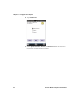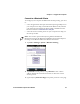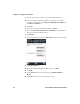User's Manual
Table Of Contents
- Chapter 6 - Configure the Computer
- How to Configure the Computer
- Use Intermec Settings on the Computer
- Use Intermec Settings Remotely with SmartSystems
- About Network Communications
- About Wireless Security
- Chapter 7 - Manage the Computer
- Chapter 8 - Troubleshoot and Maintain the Computer
- Appendix A - Specifications and Default Settings
- Physical and Environmental Specifications
- CN70 Physical Dimensions
- CN70e Physical Dimensions
- CK70 Physical Dimensions
- CK71 Physical Dimensions
- Environmental Specifications
- Power and Electrical Specifications
- 70 Series Non-Incendive Computer Specifications
- Operating System
- Hardware
- Back Accessory Interface Pin-outs
- Touch Screen Specifications
- Standard Communications
- Wireless LAN
- Regulatory Approvals
- Bar Code Symbologies
- Imager Reading Distances
- EA30 Typical Reading Distances - Extended Reading Range
- EA30 Area Imager Minimum Reading Distances
- EA30 Area Imager Typical Reading Distances
- EV12 Linear Imager Minimum Reading Distances
- EV12 LInear Imager Typical Reading Distances
- EX25 Near-Far Range Imager Minimum Reading Distance
- EX25 Near-Far Range Imager Typical Reading Distance
- Default Configuration
- Physical and Environmental Specifications
- Appendix B - Keypads and Keystrokes
- Appendix C - ScanNGo Wi-Fi Configuration Bar Codes
- Index
Chapter 6 — Configure the Computer
70 Series Mobile Computer User Manual 89
Connect to a Tethered Scanner
Use this procedure to connect your mobile computer to an SR30,
SR61T, or ASCII tethered scanner and enable RS-232
communications.
1 Tap Start > Settings > System > Intermec Settings >
Communications > Serial Port Switch.
2 Select Standard docking and IrDA and tap OK.
If the serial port switch is set to one of the other options, you need
to select Standard docking and IrDA and then save and reboot
the computer before you proceed.
3 Tap Back to return to the Main Menu.
4 Tap Data Collection > Dock Tethered Scanner > Enable
scanner auto-detect.
5 Select the Enable scanner auto-detect check box and tap OK.
6 Perform one of these items based on the type of scanner you are
connecting:
• For an SR30 or SR61T scanner, tap Scanner Settings, select SR
Intermec Scanner, and then tap OK.
• For an ASCII scanner, tap Scanner Settings, select ASCII, and
then tap OK. Set up the appropriate COM port settings by
selecting Scanner Port Settings.
7 Connect the RS-232 snap-on adapter with the attached scanner to
the bottom of the mobile computer.
Create an ISP Connection
You can create an Internet Service Provider (ISP) connection to send
and receive email messages using Messaging (Outlook Email) and view
web pages using Internet Explorer Mobile. You need to get your ISP
dial-up access telephone number, a user name, and a password from
your ISP.
1 Tap Start > Settings > Connections > Connections.
2 Under My ISP, tap Add a new modem connection.