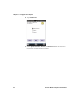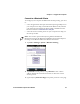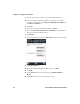User's Manual
Table Of Contents
- Chapter 6 - Configure the Computer
- How to Configure the Computer
- Use Intermec Settings on the Computer
- Use Intermec Settings Remotely with SmartSystems
- About Network Communications
- About Wireless Security
- Chapter 7 - Manage the Computer
- Chapter 8 - Troubleshoot and Maintain the Computer
- Appendix A - Specifications and Default Settings
- Physical and Environmental Specifications
- CN70 Physical Dimensions
- CN70e Physical Dimensions
- CK70 Physical Dimensions
- CK71 Physical Dimensions
- Environmental Specifications
- Power and Electrical Specifications
- 70 Series Non-Incendive Computer Specifications
- Operating System
- Hardware
- Back Accessory Interface Pin-outs
- Touch Screen Specifications
- Standard Communications
- Wireless LAN
- Regulatory Approvals
- Bar Code Symbologies
- Imager Reading Distances
- EA30 Typical Reading Distances - Extended Reading Range
- EA30 Area Imager Minimum Reading Distances
- EA30 Area Imager Typical Reading Distances
- EV12 Linear Imager Minimum Reading Distances
- EV12 LInear Imager Typical Reading Distances
- EX25 Near-Far Range Imager Minimum Reading Distance
- EX25 Near-Far Range Imager Typical Reading Distance
- Default Configuration
- Physical and Environmental Specifications
- Appendix B - Keypads and Keystrokes
- Appendix C - ScanNGo Wi-Fi Configuration Bar Codes
- Index
Chapter 6 — Configure the Computer
84 70 Series Mobile Computer User Manual
2 Connect the Ethernet cable from your network to the snap-on
adapter or dock.
Ethernet communications are automatically enabled on your
mobile computer.
3 Make sure that your computer is communicating with the
network. The network connection icon ( ) should appear on the
title bar.
Configure Bluetooth Communications
Your mobile computer is Bluetooth™-enabled, which lets you connect
to other Bluetooth devices, such as scanners, printers, or audio devices.
You need to turn on the Bluetooth radio before you can discover and
connect to other Bluetooth devices. By default, the radio is turned off.
You can configure Bluetooth communications using Intermec
Settings or from the Start menu.
1 Tap Start > Settings > Bluetooth > Mode.
2 Select the Turn on Bluetooth check box.
3 (Optional) If you want your computer to be visible to other
Bluetooth devices, select Make this device visible to other
devices.