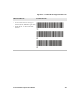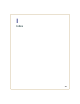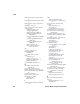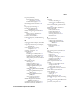User's Manual
Table Of Contents
- Chapter 6 - Configure the Computer
- How to Configure the Computer
- Use Intermec Settings on the Computer
- Use Intermec Settings Remotely with SmartSystems
- About Network Communications
- About Wireless Security
- Chapter 7 - Manage the Computer
- Chapter 8 - Troubleshoot and Maintain the Computer
- Appendix A - Specifications and Default Settings
- Physical and Environmental Specifications
- CN70 Physical Dimensions
- CN70e Physical Dimensions
- CK70 Physical Dimensions
- CK71 Physical Dimensions
- Environmental Specifications
- Power and Electrical Specifications
- 70 Series Non-Incendive Computer Specifications
- Operating System
- Hardware
- Back Accessory Interface Pin-outs
- Touch Screen Specifications
- Standard Communications
- Wireless LAN
- Regulatory Approvals
- Bar Code Symbologies
- Imager Reading Distances
- EA30 Typical Reading Distances - Extended Reading Range
- EA30 Area Imager Minimum Reading Distances
- EA30 Area Imager Typical Reading Distances
- EV12 Linear Imager Minimum Reading Distances
- EV12 LInear Imager Typical Reading Distances
- EX25 Near-Far Range Imager Minimum Reading Distance
- EX25 Near-Far Range Imager Typical Reading Distance
- Default Configuration
- Physical and Environmental Specifications
- Appendix B - Keypads and Keystrokes
- Appendix C - ScanNGo Wi-Fi Configuration Bar Codes
- Index
Index
190 70 Series Mobile Computer User Manual
product support
calling
122
Profile Settings
application, described
46
configuring with Intermec
Settings
80
profile, choosing Funk security
93
Q
QWERTY keypad
CN70, illustrated
16
entering characters on
23
illustrated
16
QWERTY numeric keypad
CN70e, illustrated
17
R
reading distances
EA30 area imager
135
EV12 linear imager
137
EX25 imager
139
Ready-to-Work LED
described
7
reboot
performing
123
power option described
26
recording a video
66
regulatory approvals 131
reset
button, location
124
performing 123
RS-232 snap-on adapter, described
9
S
scan handle, described
9
ScanDiagnostic
Intermec application described
47
using to troubleshoot
120
scanner
Bluetooth, connecting to
85
default settings
144
supported tethered and cordless
29
tethered scanner, connecting
89
troubleshooting
118
ScanNGo, radio configuration bar
codes
178
SceneEditor
application, described
47
configuring camera scenes 65
scenes, camera setting
configuring
65
described 63
screen
aligning
45
backlight, configuring 27
brightness, configuring
27
gestures
41
no response, troubleshooting
121
specifications
130
Screen Off, power option, described
26
security, wireless
92–103
Sensor Calibration application,
using to troubleshoot
121
serial communications, about
88
settings, default, listed 142–150
Shift status LED, described
8
Shutdown, power option, described
26
SIM card, installing
52
SmartSystems
console, illustration
107
described
49
downloading
107
ScanNGo, described 107
using the console to install
applications
109
using to manage computer 106
SmartSystems Foundation
Console, using to install
applications
109
downloading
49
monitoring computer health
114
updating system software
111
using with remote Intermec
Settings
82
specifications
non-incendive (NI)
129
physical and environmental
128
status icons, Title bar
42
status LEDs
CK70
6
CN70
6
descriptions
7
storage card, using to install
applications
110
storage, computer
130