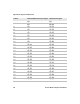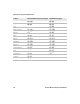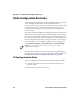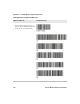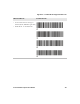User's Manual
Table Of Contents
- Chapter 6 - Configure the Computer
- How to Configure the Computer
- Use Intermec Settings on the Computer
- Use Intermec Settings Remotely with SmartSystems
- About Network Communications
- About Wireless Security
- Chapter 7 - Manage the Computer
- Chapter 8 - Troubleshoot and Maintain the Computer
- Appendix A - Specifications and Default Settings
- Physical and Environmental Specifications
- CN70 Physical Dimensions
- CN70e Physical Dimensions
- CK70 Physical Dimensions
- CK71 Physical Dimensions
- Environmental Specifications
- Power and Electrical Specifications
- 70 Series Non-Incendive Computer Specifications
- Operating System
- Hardware
- Back Accessory Interface Pin-outs
- Touch Screen Specifications
- Standard Communications
- Wireless LAN
- Regulatory Approvals
- Bar Code Symbologies
- Imager Reading Distances
- EA30 Typical Reading Distances - Extended Reading Range
- EA30 Area Imager Minimum Reading Distances
- EA30 Area Imager Typical Reading Distances
- EV12 Linear Imager Minimum Reading Distances
- EV12 LInear Imager Typical Reading Distances
- EX25 Near-Far Range Imager Minimum Reading Distance
- EX25 Near-Far Range Imager Typical Reading Distance
- Default Configuration
- Physical and Environmental Specifications
- Appendix B - Keypads and Keystrokes
- Appendix C - ScanNGo Wi-Fi Configuration Bar Codes
- Index
Appendix C — ScanNGo Wi-Fi Configuration Bar Codes
178 70 Series Mobile Computer User Manual
Radio Configuration Bar Codes
Use the following ScanNGo bar codes to enable the 802.11 radio and
set the defaults for either Funk or Microsoft Wireless Zero
Configuration security. After you scan the bar codes, you will still need
to use Intermec Settings or another configuration program to set
network-specific settings on your computer and to configure the
wireless security.
The CN70, CN70e, and CK70 are available with the EA30 imager only.
The CK71 has three imager options: the EA30, EX25, or EV12 imager.
If your CK71 has an EA30 or EX25 imager, use the 2D configuration
bar codes to configure the radio. If your CK71 has an EV12 imager, use
the 1D configuration bar codes to configure the radio. You can find
out what imager is in your CK71 by opening Intermec Settings and
tapping Data Collection > Internal Scanner > Scanner Settings.
The following ScanNGo bar codes were created using SmartSystems
Foundation. For more information on SmartSystems Foundation, see
“Manage the Computer Using SmartSystems” on page 106.
2D Configuration Bar Codes
You can configure the computer with a 2D imager (EA30 or EX25).
1 Scan the appropriate bar code from the table and wait for the
program to start.
2 Follow any instructions on the device.
Note: If you are using Microsoft security, you can only use the 1D
configuration bar codes.