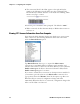User's Manual
Table Of Contents
- Chapter 2 - Windows Mobile
- Software Builds
- Where to Find Information
- Basic Usage
- Microsoft ActiveSync
- Microsoft Outlook Mobile
- Calendar: Scheduling Appointments and Meetings
- Synchronizing Calendar
- Why Use Categories in the Calendar?
- What Is an All Day Event?
- What Is a Recurrence Pattern?
- Viewing Appointments
- Creating or Changing an Appointment
- Creating an All-Day Event
- Setting a Reminder for an Appointment
- Adding a Note to an Appointment
- Making an Appointment Recurring
- Assigning an Appointment to a Category
- Sending a Meeting Request
- Finding an Appointment
- Deleting an Appointment
- Changing Calendar Options
- Contacts: Tracking Friends and Colleagues
- Tasks: Keeping a To Do List
- Notes: Capturing Thoughts and Ideas
- Messaging: Sending and Receiving E-mail Messages
- Calendar: Scheduling Appointments and Meetings
- Companion Programs
- Internet Explorer Mobile
- Chapter 3 - Configuring the Computer
- Developing Applications for the Computer
- Packaging Applications for the Computer
- Installing Applications on the Computer
- Launching Your Application Automatically
- Customizing How Applications Load on the Computer
- Configuring Parameters
- Reprogramming the CN3 Keypad
- Configuring the Color Camera
- Configuring the SF51 Cordless Scanner
- Using Configuration Parameters
Chapter 3 — Configuring the Computer
CN3 Mobile Computer User’s Manual 89
5 Copy the AutoRun.dat file to the “\SYSTEM” folder on your CN3.
During every boot, the system scans for AutoRun.dat in the “\SYSTEM”
folder.
Here is a sample AutoRun.dat file that runs a dialer application and
connects to a VPN:
EXEC “\Program Files\My Dialer\Dialer.exe” 348-2600
EXEC “\Program Files\My VPN\Connect.exe” MyDomain
Configuring Parameters
You can configure many parameters on the CN3, such as the bar code
symbologies it decodes or the network settings. These characteristics are
controlled by configuration parameters. The values you set for these
configuration parameters determine how the computer operates. Use
configuration commands to configure the CN3.
Configuring the Computer With Intermec Settings
Use Intermec Settings to configure the CN3 and view system information.
You can access Intermec Settings while running any application.
To access Intermec Settings
For detailed information on most of the commands available in Intermec
Settings, see the Intermec Computer Command Reference Manual (P/N
073529) via the Intermec web site. Go to “Before You Begin” for access
information.
Synchronizing the Computer System Time with a Time Server
It is important that the time on all of your CN3s be synchronized with a
network time server to ensure real-time communications and updates.
Network time servers acquire Coordinated Universal Time (UTC) from an
outside source such as the U.S. Naval Observatory (USNO). The CN3 uses
• From the CN3 desktop, select Start > Settings > the System tab > the
Intermec Settings icon.