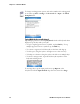User's Manual
Table Of Contents
- Chapter 2 - Windows Mobile
- Software Builds
- Where to Find Information
- Basic Usage
- Microsoft ActiveSync
- Microsoft Outlook Mobile
- Calendar: Scheduling Appointments and Meetings
- Synchronizing Calendar
- Why Use Categories in the Calendar?
- What Is an All Day Event?
- What Is a Recurrence Pattern?
- Viewing Appointments
- Creating or Changing an Appointment
- Creating an All-Day Event
- Setting a Reminder for an Appointment
- Adding a Note to an Appointment
- Making an Appointment Recurring
- Assigning an Appointment to a Category
- Sending a Meeting Request
- Finding an Appointment
- Deleting an Appointment
- Changing Calendar Options
- Contacts: Tracking Friends and Colleagues
- Tasks: Keeping a To Do List
- Notes: Capturing Thoughts and Ideas
- Messaging: Sending and Receiving E-mail Messages
- Calendar: Scheduling Appointments and Meetings
- Companion Programs
- Internet Explorer Mobile
- Chapter 3 - Configuring the Computer
- Developing Applications for the Computer
- Packaging Applications for the Computer
- Installing Applications on the Computer
- Launching Your Application Automatically
- Customizing How Applications Load on the Computer
- Configuring Parameters
- Reprogramming the CN3 Keypad
- Configuring the Color Camera
- Configuring the SF51 Cordless Scanner
- Using Configuration Parameters
Chapter 2 — Windows Mobile
34 CN3 Mobile Computer User’s Manual
Typing With the Onscreen Keyboard
Tap the input panel arrow, then tap Keyboard. On the soft keyboard that is
displayed, tap the keys with your stylus.
• To type a single uppercase letter or symbol, tap the Shift key. To tap
multiple uppercase letters or symbols, tap the CAP key.
• To convert to uppercase, hold the stylus on the letter and drag up.
• To add a space, drag the stylus to the right across at least two keys.
• To backspace a character, drag the stylus to the left across multiple keys.
• To insert a carriage return, tap and hold the stylus anywhere on the
keyboard and drag down.
To use larger keys, tap the input panel arrow, tap Options, select
“Keyboard” from the Input method drop-down list, then select Large
To change word suggestion options, such as the number of words suggested
at one time, tap Start > Settings > the Personal tab > Input > the Word
Completion tab.