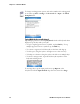User's Manual
Table Of Contents
- Chapter 2 - Windows Mobile
- Software Builds
- Where to Find Information
- Basic Usage
- Microsoft ActiveSync
- Microsoft Outlook Mobile
- Calendar: Scheduling Appointments and Meetings
- Synchronizing Calendar
- Why Use Categories in the Calendar?
- What Is an All Day Event?
- What Is a Recurrence Pattern?
- Viewing Appointments
- Creating or Changing an Appointment
- Creating an All-Day Event
- Setting a Reminder for an Appointment
- Adding a Note to an Appointment
- Making an Appointment Recurring
- Assigning an Appointment to a Category
- Sending a Meeting Request
- Finding an Appointment
- Deleting an Appointment
- Changing Calendar Options
- Contacts: Tracking Friends and Colleagues
- Tasks: Keeping a To Do List
- Notes: Capturing Thoughts and Ideas
- Messaging: Sending and Receiving E-mail Messages
- Calendar: Scheduling Appointments and Meetings
- Companion Programs
- Internet Explorer Mobile
- Chapter 3 - Configuring the Computer
- Developing Applications for the Computer
- Packaging Applications for the Computer
- Installing Applications on the Computer
- Launching Your Application Automatically
- Customizing How Applications Load on the Computer
- Configuring Parameters
- Reprogramming the CN3 Keypad
- Configuring the Color Camera
- Configuring the SF51 Cordless Scanner
- Using Configuration Parameters
Chapter 2 — Windows Mobile
CN3 Mobile Computer User’s Manual 33
Entering Information
You can enter information on your CN3 in several ways, depending on the
type you have and the program you are using:
Use the input panel to enter information in any program on your CN3.
You can either type using the onscreen keyboard or write using Block
Recognizer, Letter Recognizer, or Transcriber. In either case, the
characters appear as typed text on the screen.
To show or hide the input panel, tap the Input Panel icon. Tap the arrow
next to the Input Panel icon to see your choices.
When you use the input panel, your CN3 anticipates the word you are
typing or writing and displays it above the input panel. When you tap the
displayed word, it is inserted into your text at the insertion point. The more
you use your CN3, the more it learns to anticipate.
Synchronizing Using Microsoft ActiveSync, synchronize or copy information between your desktop and CN3. For
more information on ActiveSync, see ActiveSync Help on your desktop.
Typing Using the input panel, enter typed text into the CN3. Do this by tapping keys on the onscreen
keyboard or by using handwriting recognition software.
Writing Using the stylus, write directly on the screen.
Drawing Using the stylus, draw directly on the screen.
Recording Create a stand-alone recording or embed a recording into a document or note.
Select an input method
Tap to see your choices
Input Panel icon
Tap a text box to display the input panel
Tap to insert anticipated word
Tap characters on the onscreen keyboard to enter them