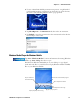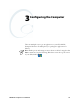User's Manual
Table Of Contents
- Chapter 2 - Windows Mobile
- Software Builds
- Where to Find Information
- Basic Usage
- Microsoft ActiveSync
- Microsoft Outlook Mobile
- Calendar: Scheduling Appointments and Meetings
- Synchronizing Calendar
- Why Use Categories in the Calendar?
- What Is an All Day Event?
- What Is a Recurrence Pattern?
- Viewing Appointments
- Creating or Changing an Appointment
- Creating an All-Day Event
- Setting a Reminder for an Appointment
- Adding a Note to an Appointment
- Making an Appointment Recurring
- Assigning an Appointment to a Category
- Sending a Meeting Request
- Finding an Appointment
- Deleting an Appointment
- Changing Calendar Options
- Contacts: Tracking Friends and Colleagues
- Tasks: Keeping a To Do List
- Notes: Capturing Thoughts and Ideas
- Messaging: Sending and Receiving E-mail Messages
- Calendar: Scheduling Appointments and Meetings
- Companion Programs
- Internet Explorer Mobile
- Chapter 3 - Configuring the Computer
- Developing Applications for the Computer
- Packaging Applications for the Computer
- Installing Applications on the Computer
- Launching Your Application Automatically
- Customizing How Applications Load on the Computer
- Configuring Parameters
- Reprogramming the CN3 Keypad
- Configuring the Color Camera
- Configuring the SF51 Cordless Scanner
- Using Configuration Parameters
Chapter 2 — Windows Mobile
72 CN3 Mobile Computer User’s Manual
Internet Explorer Mobile
Use Internet Explorer Mobile to view web pages in these ways:
• During synchronization with your desktop, download your favorite links
and mobile favorites that are stored in the Mobile Favorites subfolder in
Internet Explorer on the desktop.
• Connect to an ISP or network and browse the web. To do this, create the
connection first, as described in “Remote Access (Modems)” on
page 139.
When connected to an ISP or network, you can also download files and
programs from the Internet or intranet.
Favorite Links
During synchronization, the list of favorite links in the Mobile Favorites
folder on your desktop is synchronized with Internet Explorer Mobile on
your CN3. Both computers are updated with changes made to either list
each time you synchronize. Unless you mark the favorite link as a mobile
favorite, only the link is downloaded to your CN3. Connect to your ISP or
network to view the content.
1 In ActiveSync on your desktop, click Tools > Options, and select
“Favorites” from the Windows PC list. For more information on using
ActiveSync, see ActiveSync Help on the desktop.
2 In Internet Explorer on your desktop, save or move favorite links to the
Mobile Favorites subfolder in the Favorites list via Favorites > Organize
Favorites. For more information on using Internet Explorer, see Internet
Explorer Help on the desktop.
3 Connect your CN3 to your desktop. If synchronization does not start
automatically, in ActiveSync on your desktop, click Sync.
Mobile Favorites
Only items stored in the Mobile Favorites subfolder in the Favorites folder
in Internet Explorer on your desktop are synchronized with your CN3.
This folder was created automatically when you installed ActiveSync.
If you are using Microsoft Internet Explorer 5.0 or later on your desktop,
you can download mobile favorites to your CN3. Synchronizing mobile
favorites downloads web content to your CN3 so that you can view pages
while you are disconnected from your ISP and desktop.
Use the Internet Explorer plug-in installed with ActiveSync to create mobile
favorites quickly.
To switch to Internet Explorer Mobile on your CN3, tap Start > Internet
Explorer.