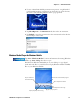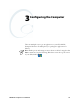User's Manual
Table Of Contents
- Chapter 2 - Windows Mobile
- Software Builds
- Where to Find Information
- Basic Usage
- Microsoft ActiveSync
- Microsoft Outlook Mobile
- Calendar: Scheduling Appointments and Meetings
- Synchronizing Calendar
- Why Use Categories in the Calendar?
- What Is an All Day Event?
- What Is a Recurrence Pattern?
- Viewing Appointments
- Creating or Changing an Appointment
- Creating an All-Day Event
- Setting a Reminder for an Appointment
- Adding a Note to an Appointment
- Making an Appointment Recurring
- Assigning an Appointment to a Category
- Sending a Meeting Request
- Finding an Appointment
- Deleting an Appointment
- Changing Calendar Options
- Contacts: Tracking Friends and Colleagues
- Tasks: Keeping a To Do List
- Notes: Capturing Thoughts and Ideas
- Messaging: Sending and Receiving E-mail Messages
- Calendar: Scheduling Appointments and Meetings
- Companion Programs
- Internet Explorer Mobile
- Chapter 3 - Configuring the Computer
- Developing Applications for the Computer
- Packaging Applications for the Computer
- Installing Applications on the Computer
- Launching Your Application Automatically
- Customizing How Applications Load on the Computer
- Configuring Parameters
- Reprogramming the CN3 Keypad
- Configuring the Color Camera
- Configuring the SF51 Cordless Scanner
- Using Configuration Parameters
Chapter 2 — Windows Mobile
CN3 Mobile Computer User’s Manual 69
Excel Mobile
You can create and edit workbooks and templates in Excel Mobile as you do
in Microsoft Excel on your desktop. Excel Mobile workbooks are usually
saved as .PXL files, but you can also save them in .XLS format.
When you close a workbook, it is automatically named and placed in the
Excel Mobile workbook list.
Creating a Workbook
You can open only one workbook at a time. Save the first workbook before
you open the second workbook. You can save a workbook in formats such
as Pocket Excel (.PXL) and Excel (.XLS). You can also save a workbook as a
template by moving the workbook to the “\Templates” folder.
Excel Mobile contains a list of the files stored on your CN3. Tap a file in
the list to open it. To delete, make copies of, send files, tap and hold a file in
the list, then select the appropriate action from the menu.
Excel Mobile provides fundamental spreadsheet tools, such as formulas,
functions, sorting, and filtering. Tap View > Toolbar to see the toolbar.
Tips for Working in Excel Mobile
Note the following when working in large worksheets in Excel Mobile:
• View in full-screen mode to see as much of the worksheet as possible.
Tap View > Full Screen. Tap View > Full Screen to exit the full screen.
•Tap View > Zoom and select a percentage so that you can easily read the
worksheet.
Use Excel Mobile to create workbooks, such as expense reports and mileage
logs. To create a new file, tap Start > Programs > the Excel Mobile icon >
New to access a blank workbook. Or, if you have selected a template for
new workbooks under the Menu > Tools > Options, that template appears
with appropriate text and formatting already provided.
For future use, this is added to your Start menu in the Recent Programs
area, via Start > Excel Mobile.
Cell contents appear here as you enter them
Autosum icon