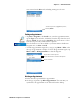User's Manual
Table Of Contents
- Chapter 2 - Windows Mobile
- Software Builds
- Where to Find Information
- Basic Usage
- Microsoft ActiveSync
- Microsoft Outlook Mobile
- Calendar: Scheduling Appointments and Meetings
- Synchronizing Calendar
- Why Use Categories in the Calendar?
- What Is an All Day Event?
- What Is a Recurrence Pattern?
- Viewing Appointments
- Creating or Changing an Appointment
- Creating an All-Day Event
- Setting a Reminder for an Appointment
- Adding a Note to an Appointment
- Making an Appointment Recurring
- Assigning an Appointment to a Category
- Sending a Meeting Request
- Finding an Appointment
- Deleting an Appointment
- Changing Calendar Options
- Contacts: Tracking Friends and Colleagues
- Tasks: Keeping a To Do List
- Notes: Capturing Thoughts and Ideas
- Messaging: Sending and Receiving E-mail Messages
- Calendar: Scheduling Appointments and Meetings
- Companion Programs
- Internet Explorer Mobile
- Chapter 3 - Configuring the Computer
- Developing Applications for the Computer
- Packaging Applications for the Computer
- Installing Applications on the Computer
- Launching Your Application Automatically
- Customizing How Applications Load on the Computer
- Configuring Parameters
- Reprogramming the CN3 Keypad
- Configuring the Color Camera
- Configuring the SF51 Cordless Scanner
- Using Configuration Parameters
Chapter 2 — Windows Mobile
CN3 Mobile Computer User’s Manual 57
Changing a Contact
• In the contact list, tap the contact, and then tap Menu > Edit. To cancel
edits, tap Menu > Undo. When you are finished making changes, tap ok
to return to the contact list.
Adding a Note to a Contact
You can add written or typed notes and even recordings (if your CN3
supports recordings) to a contact. Notes are handy for maps and drawings.
To edit an existing note, tap the contact, tap Menu > Edit, then tap the
Notes tab.
1 In the contact list, tap the contact.
2 Tap t h e Notes tab. For instructions, tap Start > Help, then select a topic.
Assigning a Contact to a Category
1 In the contact list, tap the contact, and then tap Menu > Edit.
2 Scroll to, tap Categories, then check categories to assign to the contact.
Note: If you enter a name with more than two words, the middle word is
recorded as a middle name. If your contact has a double first or last name,
tap the Name arrow and enter the names in the proper box.
Tap to access the Name fields
Tap outside the box to close and return to details
Use your stylus to write or draw your information
Tap to activate the input panel