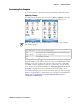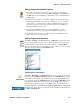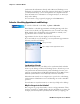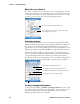User's Manual
Table Of Contents
- Chapter 2 - Windows Mobile
- Software Builds
- Where to Find Information
- Basic Usage
- Microsoft ActiveSync
- Microsoft Outlook Mobile
- Calendar: Scheduling Appointments and Meetings
- Synchronizing Calendar
- Why Use Categories in the Calendar?
- What Is an All Day Event?
- What Is a Recurrence Pattern?
- Viewing Appointments
- Creating or Changing an Appointment
- Creating an All-Day Event
- Setting a Reminder for an Appointment
- Adding a Note to an Appointment
- Making an Appointment Recurring
- Assigning an Appointment to a Category
- Sending a Meeting Request
- Finding an Appointment
- Deleting an Appointment
- Changing Calendar Options
- Contacts: Tracking Friends and Colleagues
- Tasks: Keeping a To Do List
- Notes: Capturing Thoughts and Ideas
- Messaging: Sending and Receiving E-mail Messages
- Calendar: Scheduling Appointments and Meetings
- Companion Programs
- Internet Explorer Mobile
- Chapter 3 - Configuring the Computer
- Developing Applications for the Computer
- Packaging Applications for the Computer
- Installing Applications on the Computer
- Launching Your Application Automatically
- Customizing How Applications Load on the Computer
- Configuring Parameters
- Reprogramming the CN3 Keypad
- Configuring the Color Camera
- Configuring the SF51 Cordless Scanner
- Using Configuration Parameters
Chapter 2 — Windows Mobile
CN3 Mobile Computer User’s Manual 47
appointments to a category with a special project’s name. You can then use
this category to filter and only display project appointments.
What Is an All Day Event?
An appointment can either be a normal appointment or an all day event,
which lasts the full day or spans many days. Examples include a trade show,
a vacation, or a seminar. You can also use all day events to schedule an
annual event, such as a birthday or anniversary. In this case, change the
Status box to Free (you may need to scroll to see it) so that it does not show
time as busy in your calendar. All day events do not occupy blocks of time
in Calendar; they appear in banners at the top of the calendar.
Note: In Month View, the day of an appointment assigned to the Holiday
category appears in red.
Note: You cannot modify or create all-day events with attendees on the
CN3. If you create all day events with attendees on your desktop, use
ActiveSync to copy such events to the CN3, then view them in Calendar.
For more information on copying files, see ActiveSync Help. To use the CN3
to schedule an appointment with attendees lasting all day, set type to
“Normal,” then adjust the date and time.
This day was assigned the Holiday category
Tap to access the Year view
This describes the all-day event
Tap to access
the Week view