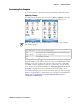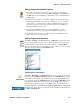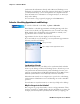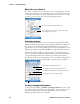User's Manual
Table Of Contents
- Chapter 2 - Windows Mobile
- Software Builds
- Where to Find Information
- Basic Usage
- Microsoft ActiveSync
- Microsoft Outlook Mobile
- Calendar: Scheduling Appointments and Meetings
- Synchronizing Calendar
- Why Use Categories in the Calendar?
- What Is an All Day Event?
- What Is a Recurrence Pattern?
- Viewing Appointments
- Creating or Changing an Appointment
- Creating an All-Day Event
- Setting a Reminder for an Appointment
- Adding a Note to an Appointment
- Making an Appointment Recurring
- Assigning an Appointment to a Category
- Sending a Meeting Request
- Finding an Appointment
- Deleting an Appointment
- Changing Calendar Options
- Contacts: Tracking Friends and Colleagues
- Tasks: Keeping a To Do List
- Notes: Capturing Thoughts and Ideas
- Messaging: Sending and Receiving E-mail Messages
- Calendar: Scheduling Appointments and Meetings
- Companion Programs
- Internet Explorer Mobile
- Chapter 3 - Configuring the Computer
- Developing Applications for the Computer
- Packaging Applications for the Computer
- Installing Applications on the Computer
- Launching Your Application Automatically
- Customizing How Applications Load on the Computer
- Configuring Parameters
- Reprogramming the CN3 Keypad
- Configuring the Color Camera
- Configuring the SF51 Cordless Scanner
- Using Configuration Parameters
Chapter 2 — Windows Mobile
46 CN3 Mobile Computer User’s Manual
synchronize this information directly with a Microsoft Exchange server.
Each time you synchronize, ActiveSync compares the changes you made on
your CN3 and desktop or server and updates both computers with the
latest information. For information on using ActiveSync, see ActiveSync
Help on the desktop.
You can switch to any program by tapping it on the Start menu.
Calendar: Scheduling Appointments and Meetings
Use Calendar to schedule appointments, including meetings and other
events. You can check your appointments in one of several views (Day,
Week, Month, Year, and Agenda) and set Calendar to remind you of
appointments with a sound or other method.
Appointments for the day can display on the Today screen.
If you use Outlook on your desktop, you can synchronize appointments
between your CN3 and desktop.
Synchronizing Calendar
Calendar items stored on your CN3 can be synchronized with calendar
items on your desktop or Microsoft Exchange Server. (Note that you can
only synchronize information directly with an Exchange Server if your
company is running Microsoft Mobile Information Server 2002 or later.)
Calendar synchronization is automatically selected in ActiveSync.
Calendar items entered on one computer are copied to the other during
synchronization. Handwritten notes and drawings are saved as metafiles
(pictures).
For information on synchronization, see ActiveSync Help on the desktop.
Why Use Categories in the Calendar?
Use categories to group related tasks, contacts, and appointments. Then,
use these groupings to quickly display only the information you want. For
example, you can easily share your CN3 with another by assigning your
To switch to Calendar on the CN3, tap Start > Calendar.
Tap to go to Today
Tap to display and edit appointment details