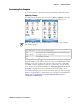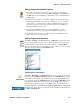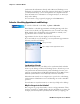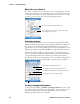User's Manual
Table Of Contents
- Chapter 2 - Windows Mobile
- Software Builds
- Where to Find Information
- Basic Usage
- Microsoft ActiveSync
- Microsoft Outlook Mobile
- Calendar: Scheduling Appointments and Meetings
- Synchronizing Calendar
- Why Use Categories in the Calendar?
- What Is an All Day Event?
- What Is a Recurrence Pattern?
- Viewing Appointments
- Creating or Changing an Appointment
- Creating an All-Day Event
- Setting a Reminder for an Appointment
- Adding a Note to an Appointment
- Making an Appointment Recurring
- Assigning an Appointment to a Category
- Sending a Meeting Request
- Finding an Appointment
- Deleting an Appointment
- Changing Calendar Options
- Contacts: Tracking Friends and Colleagues
- Tasks: Keeping a To Do List
- Notes: Capturing Thoughts and Ideas
- Messaging: Sending and Receiving E-mail Messages
- Calendar: Scheduling Appointments and Meetings
- Companion Programs
- Internet Explorer Mobile
- Chapter 3 - Configuring the Computer
- Developing Applications for the Computer
- Packaging Applications for the Computer
- Installing Applications on the Computer
- Launching Your Application Automatically
- Customizing How Applications Load on the Computer
- Configuring Parameters
- Reprogramming the CN3 Keypad
- Configuring the Color Camera
- Configuring the SF51 Cordless Scanner
- Using Configuration Parameters
Chapter 2 — Windows Mobile
44 CN3 Mobile Computer User’s Manual
Using ActiveSync on the desktop
Removing Programs
Microsoft ActiveSync
Visit the following Microsoft web site for the latest in updates, technical
information, and samples:
www.microsoft.com/windowsmobile/resources/communities/
default.mspx
Using Microsoft ActiveSync, you can synchronize the information on your
desktop with the information on your CN3. Synchronization compares the
data on your CN3 with your desktop and updates both computers with the
most recent information. For example:
• Keep Pocket Outlook data up-to-date by synchronizing your CN3 with
Microsoft Outlook data on your desktop.
• Synchronize Microsoft Word and Microsoft Excel files between your
CN3 and desktop. Your files are converted to the correct format.
With ActiveSync, you can also:
• Back up and restore your CN3 data.
• Copy (rather than synchronize) files between your CN3 and desktop.
• Control when synchronization occurs by selecting a synchronization
mode. For example, you can synchronize continually while connected to
your desktop or only when you choose the synchronize command.
• Select which information types are synchronized and control how much
data is synchronized. For example, you can choose how many weeks of
past appointments you want synchronized.
Use the Explorer in ActiveSync to explore your CN3 files and locate the
program. Right-click the program, and then click Create Shortcut. Move
the shortcut to the Start Menu folder in the Windows folder. The shortcut
now appears on the Start menu. For information, see ActiveSync Help.
Tap Start > Settings > the System tab > the Remove Programs icon. If
the program does not appear in the list of installed programs, use File
Explorer on your CN3 to locate the program, tap and hold the program,
and then tap Delete on the pop-up menu.
Note: You must have Microsoft ActiveSync 4.2 or greater on your desktop
before you can synchronize information with your CN3.
Note: By default, ActiveSync does not automatically synchronize all types
of information. Use ActiveSync options to turn synchronization on or off
for specific information types.