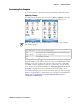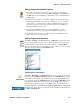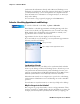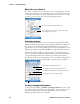User's Manual
Table Of Contents
- Chapter 2 - Windows Mobile
- Software Builds
- Where to Find Information
- Basic Usage
- Microsoft ActiveSync
- Microsoft Outlook Mobile
- Calendar: Scheduling Appointments and Meetings
- Synchronizing Calendar
- Why Use Categories in the Calendar?
- What Is an All Day Event?
- What Is a Recurrence Pattern?
- Viewing Appointments
- Creating or Changing an Appointment
- Creating an All-Day Event
- Setting a Reminder for an Appointment
- Adding a Note to an Appointment
- Making an Appointment Recurring
- Assigning an Appointment to a Category
- Sending a Meeting Request
- Finding an Appointment
- Deleting an Appointment
- Changing Calendar Options
- Contacts: Tracking Friends and Colleagues
- Tasks: Keeping a To Do List
- Notes: Capturing Thoughts and Ideas
- Messaging: Sending and Receiving E-mail Messages
- Calendar: Scheduling Appointments and Meetings
- Companion Programs
- Internet Explorer Mobile
- Chapter 3 - Configuring the Computer
- Developing Applications for the Computer
- Packaging Applications for the Computer
- Installing Applications on the Computer
- Launching Your Application Automatically
- Customizing How Applications Load on the Computer
- Configuring Parameters
- Reprogramming the CN3 Keypad
- Configuring the Color Camera
- Configuring the SF51 Cordless Scanner
- Using Configuration Parameters
Chapter 2 — Windows Mobile
42 CN3 Mobile Computer User’s Manual
Adding Programs Using ActiveSync
Install the appropriate software for your CN3 on your desktop before
installing it on your CN3.
2 Download the program to your desktop (or insert the CD or disk that
contains the program into your desktop). You may see a single .xip, .exe,
or .zip file, a SETUP.EXE file, or several versions of files for different
CN3 types and processors. Be sure to select the program designed for the
Windows Mobile and your CN3 processor type.
3 Read any installation instructions, Read Me files, or documentation that
comes with the program. Many programs provide special installation
instructions.
4 Connect your CN3 and desktop.
5 Double-click the .exe file.
• If the file is an installer, the installation wizard begins. Follow the
directions on the screen. Once the software is installed, the installer
automatically transfers the software to your CN3.
• If the file is not an installer, an error message stating that the program
is valid but it is designed for a different type of computer is displayed.
Move this file to your CN3. If you cannot find any installation
instructions for the program in the Read Me file or documentation,
use ActiveSync Explore to copy the program file to the Program Files
folder on your CN3. For more information on copying files using
ActiveSync, see ActiveSync Help.
1 Determine your CN3 and processor type so that you know which
version of the software to install. Tap Start > Settings > the System tab >
the About icon > the Version tab, then make a note of the information
in Processor.
Once installation is complete, tap Start > Programs, and then the program
icon to switch to it. For future use, this is added to your Start menu in the
Recent Programs area, via Start > File Explorer.
Note this information