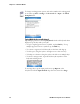User's Manual
Table Of Contents
- Chapter 2 - Windows Mobile
- Software Builds
- Where to Find Information
- Basic Usage
- Microsoft ActiveSync
- Microsoft Outlook Mobile
- Calendar: Scheduling Appointments and Meetings
- Synchronizing Calendar
- Why Use Categories in the Calendar?
- What Is an All Day Event?
- What Is a Recurrence Pattern?
- Viewing Appointments
- Creating or Changing an Appointment
- Creating an All-Day Event
- Setting a Reminder for an Appointment
- Adding a Note to an Appointment
- Making an Appointment Recurring
- Assigning an Appointment to a Category
- Sending a Meeting Request
- Finding an Appointment
- Deleting an Appointment
- Changing Calendar Options
- Contacts: Tracking Friends and Colleagues
- Tasks: Keeping a To Do List
- Notes: Capturing Thoughts and Ideas
- Messaging: Sending and Receiving E-mail Messages
- Calendar: Scheduling Appointments and Meetings
- Companion Programs
- Internet Explorer Mobile
- Chapter 3 - Configuring the Computer
- Developing Applications for the Computer
- Packaging Applications for the Computer
- Installing Applications on the Computer
- Launching Your Application Automatically
- Customizing How Applications Load on the Computer
- Configuring Parameters
- Reprogramming the CN3 Keypad
- Configuring the Color Camera
- Configuring the SF51 Cordless Scanner
- Using Configuration Parameters
Chapter 2 — Windows Mobile
38 CN3 Mobile Computer User’s Manual
• For better recognition, try increasing the zoom level to 300% by
selecting Menu > Zoom. Recognition is not good under a 150% zoom.
• Write the letters of a word closely and leave big gaps between words so
that the CN3 can easily tell where words begin and end.
• Hyphenated words, foreign words that use special characters such as
accents, and some punctuation cannot be converted.
• If you add writing to a word to change it (such as changing a “3” to an
“8”) after you attempt to recognize the word, the writing you add is not
included if you attempt to recognize the writing again.
Drawing on the Screen
You can draw on the screen in the same way that you write on the screen.
The difference between writing and drawing on the screen is how you select
items and how they are edited. For example, you can resize selected
drawings, while you cannot resize writing.
Creating a Drawing
Select Menu > Draw, then draw a line to initiate a drawing box.
Subsequent strokes in or touching the box become part of the drawing.
Selecting a Drawing
If you want to edit or format a drawing, you must select it first. Tap and
hold the stylus on the drawing until the selection handle appears. To select
multiple drawings, deselect the Pen icon and then drag to select the
drawings you want.
You can cut, copy, and paste selected drawings by tapping and holding the
selected drawing and then tapping an editing command on the pop-up
menu, or by tapping the command under Menu. To resize a drawing, make
sure the Pen icon is not selected, and drag a selection handle.
Note: You may want to change the zoom level so that you can easily work
on or view your drawing. Tap Menu > Zoom, then select a zoom level.
The drawing box indicates
the boundaries of the drawing