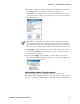User's Manual
Table Of Contents
- Chapter 2 - Windows Mobile
- Software Builds
- Where to Find Information
- Basic Usage
- Microsoft ActiveSync
- Microsoft Outlook Mobile
- Calendar: Scheduling Appointments and Meetings
- Synchronizing Calendar
- Why Use Categories in the Calendar?
- What Is an All Day Event?
- What Is a Recurrence Pattern?
- Viewing Appointments
- Creating or Changing an Appointment
- Creating an All-Day Event
- Setting a Reminder for an Appointment
- Adding a Note to an Appointment
- Making an Appointment Recurring
- Assigning an Appointment to a Category
- Sending a Meeting Request
- Finding an Appointment
- Deleting an Appointment
- Changing Calendar Options
- Contacts: Tracking Friends and Colleagues
- Tasks: Keeping a To Do List
- Notes: Capturing Thoughts and Ideas
- Messaging: Sending and Receiving E-mail Messages
- Calendar: Scheduling Appointments and Meetings
- Companion Programs
- Internet Explorer Mobile
- Chapter 3 - Configuring the Computer
- Developing Applications for the Computer
- Packaging Applications for the Computer
- Installing Applications on the Computer
- Launching Your Application Automatically
- Customizing How Applications Load on the Computer
- Configuring Parameters
- Reprogramming the CN3 Keypad
- Configuring the Color Camera
- Configuring the SF51 Cordless Scanner
- Using Configuration Parameters
Chapter 3 — Configuring the Computer
84 CN3 Mobile Computer User’s Manual
present in the “\SYSTEM” folder on any of these media, it executes the
program only on the first media it is found on and no other.
AutoExec is reserved for Intermec use to configure Intermec-specific
applications. It launches the CAB installer, AutoCab (AutoCab.exe), to
install platform cab files to the system, such as Intermec Data Collection.
When the AutoExec is complete, RunAutorun then checks for the existence
of AutoRun (AutoRun.exe) and executes this program from the first media
it is found on. This order is the same as what is used by AutoExec.
AutoRun is reserved for customer use to configure application launch
sequences. It launches the AutoCab installer and any customer programs
added to the AutoUser.dat file. Shown is the hierarchy of these files:
AutoExec
AutoExec (AutoExec.exe) automates operations such as pausing, launching
processes, or signaling, and is configured through the AutoExec data file
(AutoExec.dat). This script file must be in the same directory as the
program itself.
Usage:
AutoExec [-%[W]] [-E=["X"]] [-F=["Y"]] [-LOG=] [-W=[Z]]
Note: Intermec considers the usage of the AutoExec data file as “Intermec
Private.” AutoExec installs Intermec applications such as Data Collection,
Security Supplicants, Intermec Management, and shortcuts from
components found in the Flash File System. Do not modify the AutoExec
data file. Instead, use the AutoRun program to add software components.
-% Passes an ID to use in a call to SignalStarted. This argument is useful only during
system startup that relies on a SignalStarted to call. W is an integer value.
-E Passes a signal event name to use when autoexec completes. X is a string value.
-F Overrides the data file to use. This must be a fully qualified name. Default is
“autoexec.dat” in the same location as the AutoExec.exe program. “Y” is a string
value.
-LOG Set to any value logs activity to AutoExec.txt (in the same location as the
AutoExec.exe program). Default is disabled.
runautorun
autorun
autoexec
autocopy
autoreg
foldercopy autocab
customer
autocab
applications