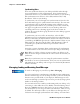User's Manual
Table Of Contents
- Chapter 2 - Windows Mobile
- Software Builds
- Where to Find Information
- Basic Usage
- Microsoft ActiveSync
- Microsoft Outlook Mobile
- Calendar: Scheduling Appointments and Meetings
- Synchronizing Calendar
- Why Use Categories in the Calendar?
- What Is an All Day Event?
- What Is a Recurrence Pattern?
- Viewing Appointments
- Creating or Changing an Appointment
- Creating an All-Day Event
- Setting a Reminder for an Appointment
- Adding a Note to an Appointment
- Making an Appointment Recurring
- Assigning an Appointment to a Category
- Sending a Meeting Request
- Finding an Appointment
- Deleting an Appointment
- Changing Calendar Options
- Contacts: Tracking Friends and Colleagues
- Tasks: Keeping a To Do List
- Notes: Capturing Thoughts and Ideas
- Messaging: Sending and Receiving E-mail Messages
- Calendar: Scheduling Appointments and Meetings
- Companion Programs
- Internet Explorer Mobile
- Chapter 3 - Configuring the Computer
- Developing Applications for the Computer
- Packaging Applications for the Computer
- Installing Applications on the Computer
- Launching Your Application Automatically
- Customizing How Applications Load on the Computer
- Configuring Parameters
- Reprogramming the CN3 Keypad
- Configuring the Color Camera
- Configuring the SF51 Cordless Scanner
- Using Configuration Parameters
Chapter 2 — Windows Mobile
62 CN3 Mobile Computer User’s Manual
Synchronizing Notes
Notes can synchronize between your desktop and CN3 either through
notes synchronization or file synchronization. Notes synchronization
synchronizes the notes on your CN3 with Outlook Notes on your desktop.
File synchronization ties all notes on the CN3 with the CN3’s “\My
Documents” folder on your desktop.
To synchronize your notes through notes synchronization, first select the
Notes information type for synchronization in ActiveSync. The next time
you synchronize, all notes in My Documents and its subfolder on your
CN3 appear in Outlook Notes on your desktop. Notes that contain only
text appear as regular notes in Outlook on your desktop, while notes
containing written text or drawings appear in the device format. In
addition, all notes in the Notes group in Outlook on the desktop appear in
Notes on the CN3.
To synchronize your notes as files, in ActiveSync, select the Files
information type for synchronization and clear the Notes information type.
When you select Files, the My Documents folder for the CN3 is created on
your desktop. All .PWI files placed in the “\My Documents” folder on your
CN3 and all .doc files placed in the CN3’s “\My Documents” folder on
your desktop are synchronized. Password-protected files cannot be
synchronized.
ActiveSync converts documents during synchronization. For information
on synchronization or file conversion, see ActiveSync Help on the desktop.
Messaging: Sending and Receiving E-mail Messages
You can receive Internet e-mail messages and SMS messages in Messaging.
Internet e-mail messages are sent by using an address you receive from your
Internet service provider (ISP) or your employer. SMS messages are sent
and received through your wireless phone service provider by using a phone
number as the message address.
You can send and receive e-mail by synchronizing with your desktop, or by
connecting to a Post Office Protocol 3 (POP3) or Internet Message Access
Protocol 4 (IMAP4) mail server. You need to set up an e-mail account for
each method that you use except for Microsoft ActiveSync, which is set up
by default. The ActiveSync folder on your CN3 stores messages that you
send and receive through synchronization with a desktop. Account names
Note: When you delete or change an item on either your desktop or the
CN3, the item is changed or deleted in the other location the next time you
synchronize.
Note: If you synchronize your notes using file synchronization and then
later decide to use notes synchronization, all of your notes are synchronized
with Outlook on your desktop and no longer stored in the My Documents
folder for the CN3.
To switch to Messaging on your CN3, tap Start > Messaging.