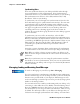User's Manual
Table Of Contents
- Chapter 2 - Windows Mobile
- Software Builds
- Where to Find Information
- Basic Usage
- Microsoft ActiveSync
- Microsoft Outlook Mobile
- Calendar: Scheduling Appointments and Meetings
- Synchronizing Calendar
- Why Use Categories in the Calendar?
- What Is an All Day Event?
- What Is a Recurrence Pattern?
- Viewing Appointments
- Creating or Changing an Appointment
- Creating an All-Day Event
- Setting a Reminder for an Appointment
- Adding a Note to an Appointment
- Making an Appointment Recurring
- Assigning an Appointment to a Category
- Sending a Meeting Request
- Finding an Appointment
- Deleting an Appointment
- Changing Calendar Options
- Contacts: Tracking Friends and Colleagues
- Tasks: Keeping a To Do List
- Notes: Capturing Thoughts and Ideas
- Messaging: Sending and Receiving E-mail Messages
- Calendar: Scheduling Appointments and Meetings
- Companion Programs
- Internet Explorer Mobile
- Chapter 3 - Configuring the Computer
- Developing Applications for the Computer
- Packaging Applications for the Computer
- Installing Applications on the Computer
- Launching Your Application Automatically
- Customizing How Applications Load on the Computer
- Configuring Parameters
- Reprogramming the CN3 Keypad
- Configuring the Color Camera
- Configuring the SF51 Cordless Scanner
- Using Configuration Parameters
Chapter 2 — Windows Mobile
60 CN3 Mobile Computer User’s Manual
desktop. To change the way information is displayed, tap Menu > Options.
Creating a Task
To create a task with only a subject, tap Tap here to add a new task.
• To quickly create a task, enter text in the Tap here to add a new task box
at the top of the screen. If you do not see this box, tap Menu > Options,
then check Show Tasks entry bar.
• To create a task with detailed information, such as start and due dates,
tap New. To enter notes, tap the Notes tab. Enter a start date and due
date or enter other information by first tapping the field. If the input
panel is open, hide it to see all available fields. For information on
creating notes, see “Notes: Capturing Thoughts and Ideas” on page 61.
• To change a task, tap it in the task list, and then tap Edit. Using the
onscreen keyboard, enter a description. To assign the task to a category,
tap Categories and check categories from the list. In the task list, you
can filter tasks by category. When finished, tap ok to return to the task
list.
Synchronizing Tasks
Tasks stored on the CN3 can synchronize with Microsoft Outlook on your
desktop. Task synchronization is automatic in ActiveSync.
Indicates a high priority
Tap to display or edit details
Tap and hold to
display a pop-up menu