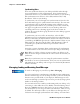User's Manual
Table Of Contents
- Chapter 2 - Windows Mobile
- Software Builds
- Where to Find Information
- Basic Usage
- Microsoft ActiveSync
- Microsoft Outlook Mobile
- Calendar: Scheduling Appointments and Meetings
- Synchronizing Calendar
- Why Use Categories in the Calendar?
- What Is an All Day Event?
- What Is a Recurrence Pattern?
- Viewing Appointments
- Creating or Changing an Appointment
- Creating an All-Day Event
- Setting a Reminder for an Appointment
- Adding a Note to an Appointment
- Making an Appointment Recurring
- Assigning an Appointment to a Category
- Sending a Meeting Request
- Finding an Appointment
- Deleting an Appointment
- Changing Calendar Options
- Contacts: Tracking Friends and Colleagues
- Tasks: Keeping a To Do List
- Notes: Capturing Thoughts and Ideas
- Messaging: Sending and Receiving E-mail Messages
- Calendar: Scheduling Appointments and Meetings
- Companion Programs
- Internet Explorer Mobile
- Chapter 3 - Configuring the Computer
- Developing Applications for the Computer
- Packaging Applications for the Computer
- Installing Applications on the Computer
- Launching Your Application Automatically
- Customizing How Applications Load on the Computer
- Configuring Parameters
- Reprogramming the CN3 Keypad
- Configuring the Color Camera
- Configuring the SF51 Cordless Scanner
- Using Configuration Parameters
Chapter 2 — Windows Mobile
CN3 Mobile Computer User’s Manual 59
• To view the names of companies for which your contacts work, in the
contact list, tap Menu > View By > Company. The number of contacts
that work for that company is displayed to the right of the company.
Deleting a Contact
Press and hold a contact for a pop-up menu, select Delete Contact, then
select Yes; or if a contact is already highlighted, tap Menu > Delete
Contact, then select Yes.
Changing Contacts Options
In the contact list, tap Menu > Options, make your changes, then click ok
to return to the Contacts list.
Tasks: Keeping a To Do List
Use Tasks to keep track of what you have to do. A variety of task
information can display on the Today screen. If you use Microsoft Outlook
on your desktop, you can synchronize tasks between your CN3 and
To switch to Tasks on your CN3, tap Start > Ta sk s.