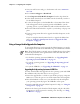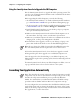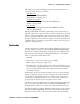User's Manual Part 2
Table Of Contents
- Chapter 3 - Configuring the Computer
- Developing Applications for the Computer
- Packaging Applications for the CN3 Computer
- Installing Applications on the Computer
- Updating the System Software
- Launching Your Application Automatically
- Customizing How Applications Load on the Computer
- Configuring CN3 Parameters
- Configuring the Color Camera
- Configuring the SF51 Scanner
- Using Configuration Parameters
- Chapter 4 - Maintaining the Computer
- Chapter 5 - Network Support
- Index
Chapter 3 — Configuring the Computer
CN3 Mobile Computer User’s Manual - PRELIMINARY 71
• Use the small nonvolatile Flash File Store region to hold CAB files that
rebuild the system at clean-boot or install applications from a CAB file
into the Flash File Store so they are “ready-to-run” when a clean-boot is
performed. Since the FLASH in the system has a limited number of
write cycles, do not use the Flash File Store for excessive writing pur-
poses; however, reading is okay.
Installing Applications on the Computer
Any of these options can move items to locations on your CN3 Computer:
Microsoft ActiveSync (page 71), Secure Digital storage cards (page 72),
Wavelink Avalanche (page 72), or SmartSystems™ Console (page 73).
Using Microsoft ActiveSync
You can use Microsoft ActiveSync to establish a connection between your
desktop and the CN3 Computer. Microsoft ActiveSync transfers files, syn-
chronizes files, remote debugging, and other device management activities.
See Chapter 2, “Windows Mobile” for information about the Microsoft
ActiveSync application as provided by Microsoft Corporation.
This can be a USB Microsoft ActiveSync connection. Files can be copied
using Windows Explorer on a desktop or a laptop computer. This is usually
good when updating few CN3 Computers.
These instructions assume that Microsoft ActiveSync was installed onto
your desktop and is up and running. If not, go to Chapter 2, “Windows
Mobile” for an URL from which to download the latest application.
1 Connect your CN3 Computer to your desktop using a USB cable. You
may have to detach, then reattach the cable to “wake” the connection.
2 Wait for a “Connected” message to appear in the Microsoft ActiveSync
application to signal a connection to the CN3 Computer. If necessary,
select File > Get Connected to initiate a connection or detach, then reat-
tach the USB cable.
3 Click Explore to access the “\Mobile Device” folder on your unit.