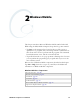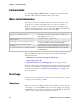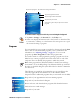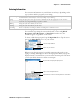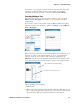User's Manual Part 3
Table Of Contents
- Chapter 2 - Windows Mobile
- Software Builds
- Where to Find Information
- Basic Usage
- Microsoft ActiveSync
- Microsoft Outlook Mobile
- Calendar: Scheduling Appointments and Meetings
- Synchronizing Calendar
- Why Use Categories in the Calendar?
- What Is an All Day Event?
- What Is a Recurrence Pattern?
- Viewing Appointments
- Creating or Changing an Appointment
- Creating an All-Day Event
- Setting a Reminder for an Appointment
- Adding a Note to an Appointment
- Making an Appointment Recurring
- Assigning an Appointment to a Category
- Sending a Meeting Request
- Finding an Appointment
- Deleting an Appointment
- Changing Calendar Options
- Contacts: Tracking Friends and Colleagues
- Tasks: Keeping a To Do List
- Notes: Capturing Thoughts and Ideas
- Messaging: Sending and Receiving E-mail Messages
- Calendar: Scheduling Appointments and Meetings
- Companion Programs
- Internet Explorer Mobile
- Chapter 3 - Configuring the Computer
- Developing Applications for the Computer
- Packaging Applications for the Computer
- Installing Applications on the Computer
- Launching Your Application Automatically
- Customizing How Applications Load on the Computer
- Configuring Parameters
- Reprogramming the CN3 Keypad
- Configuring the Color Camera
- Configuring the SF51 Cordless Scanner
- Using Configuration Parameters
Chapter 2 — Windows Mobile
CN3 Mobile Computer User’s Manual 35
keys.
Using Block Recognizer
Character recognition software gives you a fast and easy method for
entering information in any program on your CN3. Letters, numbers, and
punctuation you write are translated into typed text.
Tap the input panel arrow, then tap Block Recognizer. Write a letter in the
box. When you write a letter, it is converted to typed text that appears on
the screen.
For specific instructions on using Block Recognizer, with Block Recognizer
open, tap the question mark next to the writing area.
Using Letter Recognizer
With Letter Recognizer, you can write letters using the stylus just as you
would on paper.
Tap the input panel arrow, then tap Letter Recognizer. Write a letter in the
box. When you write a letter, it is converted to typed text that appears on
the screen. For specific instructions on using Letter Recognizer, with Letter
Recognizer open, tap the question mark next to the writing area.
Using Transcriber
With Transcriber, you can write anywhere on the screen using the stylus
just as you would on paper. Unlike Letter Recognizer and Block
Recognizer, you can write a sentence or more of information. Then, pause
and let Transcriber change the written characters to typed characters.
Tap for assistance
Tap for assistance