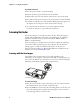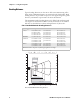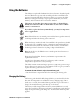User's Manual Part 2
Table Of Contents
- Chapter 1 - Using the Computer
- Introducing the CN3 Mobile Computer
- Learning Software Build Versions
- Resetting Your Computer
- Scanning Bar Codes
- Using the Batteries
- Adjusting the Beeper
- Using the Color Camera
- Using the Intermec Settings Applet
- Using the Keypad
- Using the Screen
- Software Tools
- Using the Speakers
- Using the Status LEDs
- Using the Storage Card
- Setting Vibrate Mode
- Setting Up GPS on Your CN3
Chapter 1 — Using the Computer
CN3 Mobile Computer User’s Manual 5
Resetting Your Computer
When the CN3 completely stops responding, an application is locked up
and does not respond, when you upgrade the firmware, or when you reflash
the CN3, it may be necessary to perform a reset.
Preferred Reset Method
The recommended method for recovering the CN3 is to press and hold the
power switch on the front of the CN3 for about 10 seconds. This performs
a graceful system shutdown and no data is lost in the process.
Secondary Reset Method
If performing the preferred reset method does not restore system operation,
it may be necessary to press the reset button inside the battery
compartment of the CN3. This method does not guarantee that cached
disk data will be saved, so transactional data may be lost during the reset.
All other data is preserved.
To press the reset button
1 Press the power switch to suspend the CN3.
2 Remove the battery pack from the back of the CN3.
3 With a stylus, press the reset button in the battery cavity in the back.
4 Press and hold the power switch as you put the battery back in the CN3.
Clean Boot Process
If performing either reset method fails to restore system operation, it may
be necessary to perform a clean-boot. This is a boot method which formats
the object store to clean data and registry information from the CN3
system and restores them to their factory-default state.
Do not use force or a sharp object when pressing the reset button. You
may damage the reset button.
Note: This will erase the memory in the CN3, including all applications
and data files found in the object store (user store). See “Packaging
Applications for the Computer” on page 76 for more information.
Reset button