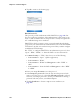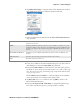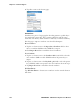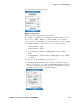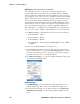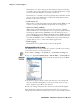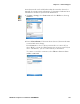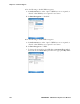User's Manual Part 3
Table Of Contents
Chapter 5 — Network Support
148 PRELIMINARY - CN3 Mobile Computer User’s Manual
Check this box to detect and report client behavior suspected of being
rogue APs. Once a rouge AP is detected, your CN3 Computer no longer
associates with that AP until you perform a clean boot.
Clear this box to solve AP connection problems that result when an AP
gets put on the rogue AP list due to inadvertent failed authentications
and not because it is a real rouge.
• Enable mixed cell:
Mixed cell is a profile-dependent setting. If enabled, using WEP, you can
connect to access points that allow the optional use of encryption.
• Allow fast roaming (CCKM):
When using a wireless LAN that uses Cisco Access Points, a LEAP-
enabled client device can roam from one access point to another without
involving the authentication (RADIUS) server. If enabled, an access
point configured to provide Wireless Domain Services (WDS) takes the
place of the RADIUS server (caching credentials of an initial authentica-
tion with the RADIUS server) and authenticates the client without per-
ceptible delay in voice or other time-sensitive applications.
• Enable Logging:
Check this box to log what activity occurs for this profile.
Configuring Microsoft Security
The default security setting is Funk. If you want to use Microsoft security,
you need to select it as your security choice.
3 An alert box appears telling you that you must save your settings and
clean boot the CN3 Computer for your new security choice to take
effect. Tap Yes or press Esc to clear this box.
4 Save your settings, then perform a clean-boot on the CN3 Computer.
Networks already configured are preferred networks. You can connect to
only preferred networks or search for and connect to any available network.
1 Select Start > Settings > the System tab > the Intermec Settings icon.
2 Tap (+) to expand Communications > 802.11 Radio > Security Choice.
Tap to select “Microsoft Security” from the drop-down list, press Enter.