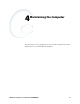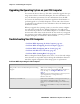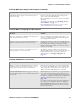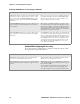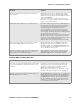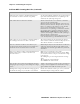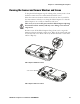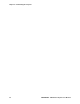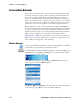User's Manual Part 3
Table Of Contents
Chapter 4 — Maintaining the Computer
CN3 Mobile Computer User’s Manual - PRELIMINARY 95
A network connection icon appears in the toolbar, but
then disappears.
CN3 Computer may not be communicating with the
intended access point. Ensure the CN3 network name
matches the access point network name. Default network
name is “INTERMEC.”
Access point may not be communicating with server.
Ensure the access point is turned on, properly configured,
and has 802.1x security enabled.
The CN3 Computer indicates it is not authenticated. User Name and Password parameters on CN3 Computer
must match the user name and password on authentica-
tion server. You may need to reenter the password on
both CN3 Computer and authentication server.
On your authentication server, the user and group are
allowed and the group policy is allowed to log into the
server. For help, see the documentation that shipped with
your authentication server software.
IP address and secret key for access point must match the
IP address and secret key on authentication server. You
may need to reenter the IP address and secret key on both
your access point and authentication server.
Authentication server software is running on server PC
You are setting up multiple access points in a network,
with different SSIDs, and the connection fails.
CN3 Computer does not save WEP key values when
changing the SSID. Reenter the WEP key value after
changing the SSID, select Apply Network Settings from
the 802.11 Radio menu. You should now be able to con-
nect to the different access points.
You receive a message saying “The server certificate has
expired or your system date is incorrect” after you per-
form a clean-boot on the CN3 Computer.
Date and time are not saved when a clean-boot is per-
formed. Reenter the date and time, then select Apply
Network Settings from the 802.11 Radio menu.
Problems While Scanning Bar Codes
Problem Solution
You cannot see a red beam of light from the scanner when
you press the Scan button and aim the scanner at a bar
code label.
You may be too far away from the bar code label. Try
moving closer to the bar code label and scan it again.
You may be scanning the bar code label “straight on.”
Change the scanning angle and try again.
Move within 2 feet of a wall to test the effective scan of
the scanner. For help scanning bar codes, see
page 4.
When you release the Scan button or handle trigger, the
Good Read light does not turn off.
The Good Read light will remain on if you configure the
CN3 Computer to use continuous/edge triggering. If you
configure the CN3 Computer for level triggering and the
Good Read light remains on, there may be a problem.
Press the Scan button or pull the trigger again without
scanning a bar code label. If the light is still on, contact
your local Intermec representative.
Problem Solution