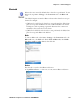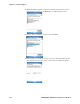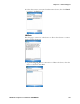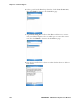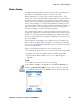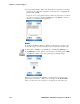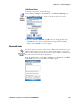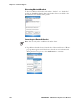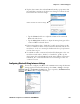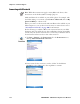User's Manual Part 3
Table Of Contents
Chapter 5 — Network Support
CN3 Mobile Computer User’s Manual - PRELIMINARY 109
2 Tap the device name, then select Connect from the pop-up menu. On
successful device activation, the device icon changes to remove the red
bar from the left connection image.
•Tap the Volume slider bar to adjust the volume of the connected
Bluetooth audio device.
•Tap the Microphone slider bar to adjust the microphone gain of the
connected Bluetooth audio device.
3 If the activated device has a “hands-free” profile, press a button on the
device to establish an audio connection between the CN3 and the acti-
vated device. See the user manual for the Bluetooth device for information
on what button to press.
4 To establish an audio connection from the CN3 Computer to the acti-
vated device with either a “headset” or “hands-free” profile, tap the
device name, then select Connect from the menu. When connection is
established, the “connected/disconnected” status changes to that of a
“connected” status.
Configuring Bluetooth Using Intermec Settings
You can also configure your Bluetooth communications using the Intermec
Settings applet. From the CN3 desktop, select Start > Settings > the Sys-
tem tab > the Intermec Settings icon. Tap to expand (+) Communications,
then Bluetooth to configure its settings.
Red bar cleared from connection image