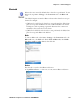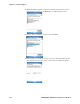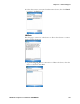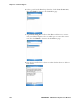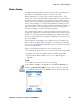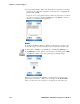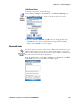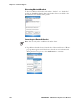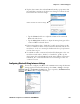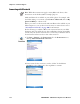User's Manual Part 3
Table Of Contents
Chapter 5 — Network Support
CN3 Mobile Computer User’s Manual - PRELIMINARY 105
Wireless Printing
The Wireless Printing applet separates the task of wireless printing from
other Bluetooth management items not relevant to this task.
Wireless Printing has a concept of the “current wireless printer.” This
printer is the one to which the CN3 Computer makes a connection when
the wireless printing COM port is opened. If there is no current wireless
printer, there is no wireless printing COM port. Registration and deregis-
tration of this COM port is controlled by the Bluetooth COM port con-
trol. Use the Wireless Printing applet to handle the COM port registration.
Customer software or other test applications can also use this applet to
manage the COM port registration and deregistration.
The current wireless printer is stored in the registry and is registered and
deregistered on Bluetooth stack load/unload. If the current wireless printer
changes, the existing wireless printing COM port is deregistered, and the
new one is registered instead. The registered COM port is stored in the reg-
istry as the “WPort.”
For information on using Bluetooth communications, see the Bluetooth
Resource Kit in the IDL, which is available as a download from the Inter-
mec web site at www.intermec.com/idl. Contact your Intermec representa-
tive for more information.
Use any of the following methods to set the wireless printer:
• Use a Bluetooth device discovery to locate the remote device (page 105)
• Manually enter the remote Bluetooth Device Address (page 106)
• Use the Current Wireless Printer screen to set a different printer
(page 107)
Search
To do a Bluetooth device discovery, do the following:.
1 Select Start > Settings > the System tab > the Wireless Printing icon.
2 Clear the Show Printers Only box if you want to discover more than
just the Bluetooth printers. Tap Search to initiate the device discovery.