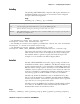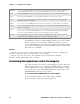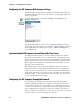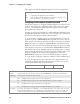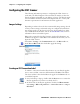User's Manual Part 2
Table Of Contents
- Chapter 2 - Windows Mobile
- Software Builds
- Where to Find Information
- Basic Usage
- Microsoft ActiveSync
- Microsoft Pocket Outlook
- Calendar: Scheduling Appointments and Meetings
- Synchronizing Calendar
- Why Use Categories in the Calendar?
- What’s an All Day Event?
- What’s a Recurrence Pattern?
- Viewing Appointments
- Creating or Changing an Appointment
- Creating an All-Day Event
- Setting a Reminder for an Appointment
- Adding a Note to an Appointment
- Making an Appointment Recurring
- Assigning an Appointment to a Category
- Sending a Meeting Request
- Finding an Appointment
- Deleting an Appointment
- Changing Calendar Options
- Contacts: Tracking Friends and Colleagues
- Tasks: Keeping a To Do List
- Notes: Capturing Thoughts and Ideas
- Messaging: Sending and Receiving E-mail Messages
- Calendar: Scheduling Appointments and Meetings
- Companion Programs
- Internet Explorer Mobile
- Chapter 3 - Configuring the Computer
- Developing Applications for the Computer
- Packaging Applications for the CN3 Computer
- Installing Applications on the Computer
- Updating the System Software
- Launching Your Application Automatically
- Customizing How Applications Load on the Computer
- Configuring CN3 Parameters
- Configuring the Color Camera
- Configuring the SF51 Scanner
- Using Configuration Parameters
Chapter 3 — Configuring the Computer
CN3 Mobile Computer User’s Manual - PRELIMINARY 87
Configuring the Color Camera
The 1.3 megapixel color camera (with “flash” light source) is an optional
feature that is factory-installed into the upper back of the CN3 Computer,
as shown in the following illustration. You can take photos in either high-
resolution or a compressed formats, with resolutions up to 800x600 pixels.
Using the Pictures & Videos applet, you can take, view, edit pictures, and
record and launch video clips stored on your CN3 Computer or on a stor-
age card. You can also send pictures and video clips to others, or save an
image as the background on the Today screen. Pictures can be viewed indi-
vidually, as thumbnails, or as part of a slide show. You can edit your pic-
tures by cropping, rotating, and adjusting the brightness and contrast.
Images are saved as .JPG files and stored in the “/My Documents/My Pic-
tures” default storage location off the root.
Watching the image onscreen, move the camera until you get the image
you want, then press Enter or tap the screen to save the image.
Tap Menu > Options > the Camera tab to configure camera options.
While you are in the Pictures & Videos applet, you can select Start > Help
for complete information on using the camera.
Select Start > Programs > the Pictures & Videos icon, then tap the Cam-
era option in the grid or tap Camera in the taskbar.
For future use, this is added to your Start menu in the Recent Programs
area, via Start > Pictures & Videos.
Color Camera