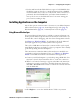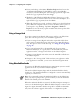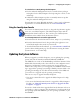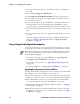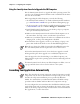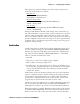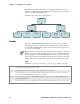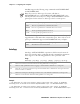User's Manual Part 2
Table Of Contents
- Chapter 2 - Windows Mobile
- Software Builds
- Where to Find Information
- Basic Usage
- Microsoft ActiveSync
- Microsoft Pocket Outlook
- Calendar: Scheduling Appointments and Meetings
- Synchronizing Calendar
- Why Use Categories in the Calendar?
- What’s an All Day Event?
- What’s a Recurrence Pattern?
- Viewing Appointments
- Creating or Changing an Appointment
- Creating an All-Day Event
- Setting a Reminder for an Appointment
- Adding a Note to an Appointment
- Making an Appointment Recurring
- Assigning an Appointment to a Category
- Sending a Meeting Request
- Finding an Appointment
- Deleting an Appointment
- Changing Calendar Options
- Contacts: Tracking Friends and Colleagues
- Tasks: Keeping a To Do List
- Notes: Capturing Thoughts and Ideas
- Messaging: Sending and Receiving E-mail Messages
- Calendar: Scheduling Appointments and Meetings
- Companion Programs
- Internet Explorer Mobile
- Chapter 3 - Configuring the Computer
- Developing Applications for the Computer
- Packaging Applications for the CN3 Computer
- Installing Applications on the Computer
- Updating the System Software
- Launching Your Application Automatically
- Customizing How Applications Load on the Computer
- Configuring CN3 Parameters
- Configuring the Color Camera
- Configuring the SF51 Scanner
- Using Configuration Parameters
Chapter 3 — Configuring the Computer
CN3 Mobile Computer User’s Manual - PRELIMINARY 79
Keywords that AutoExec supports are:
Examples of keyword usage are as follows:
; Allow message pop up if an error occurs.
QUIET 0
; Log any debug output to a trace file.
LOGGING 1
; Perform a SetEvent on the event name "autoexec_started".
SIGNAL "autoexec_started"
; Include this child data file, childexec.dat.
CALL "\childexec.dat"
; Use autocopy to copy the audio control panel from flash file store to the
windows directory. Wait for up to 60 seconds for it to exit.
EXEC "\Flash File Store\SYSTEM\autocopy.exe" -S"\Flash File Store\Sys-
tem\CPLAudio.cpl" -D"\Windows\CPLAudio.cpl"
; Change the default EXEC wait time to 90 seconds.
EXECWAIT 90
; Suspend processing any commands for 10 seconds.
WAIT 10
; Suspend processing any commands until event called MyEventName is signaled.
WAITFOR "MyEventName"
AutoRun
AutoRun (AUTORUN.EXE) automates operations such as launching
other processes and is configured through the AutoRun data file
(AUTORUN.DAT). This file must be in the same directory as the
program itself.
QUIET Enables user notification when an error occurs.
LOGGING Enables logging to a trace file.
SIGNAL Enables the specified named event and is immediately signaled. Useful for notifying other compo-
nents of the current status.
CALL Opens another .DAT file to process. After the called file is completed, this file is resumed.
RUN Runs a program with a SW_SHOWNORMAL attribute. Autoexec does not wait for the child process
to exit.
LOAD Runs a program with a SW_HIDE attribute. Autoexec waits for 60 seconds for the child process to
exit or EXECWAIT seconds if set.
EXEC Runs the specified program. AutoExec waits 60 seconds for the child process to exit or EXECWAIT
seconds if set.
EXECWAIT Changes the default EXEC wait time from 60 seconds to the number of seconds specified. There is a
maximum 10-minute limit imposed.
WAIT Forces a sleep for the specified number of seconds to occur.
WAITFOR Forces a sleep until the named event is signaled.