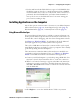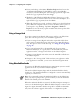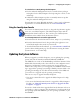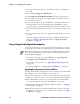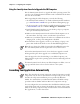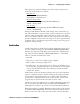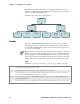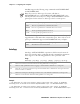User's Manual Part 2
Table Of Contents
- Chapter 2 - Windows Mobile
- Software Builds
- Where to Find Information
- Basic Usage
- Microsoft ActiveSync
- Microsoft Pocket Outlook
- Calendar: Scheduling Appointments and Meetings
- Synchronizing Calendar
- Why Use Categories in the Calendar?
- What’s an All Day Event?
- What’s a Recurrence Pattern?
- Viewing Appointments
- Creating or Changing an Appointment
- Creating an All-Day Event
- Setting a Reminder for an Appointment
- Adding a Note to an Appointment
- Making an Appointment Recurring
- Assigning an Appointment to a Category
- Sending a Meeting Request
- Finding an Appointment
- Deleting an Appointment
- Changing Calendar Options
- Contacts: Tracking Friends and Colleagues
- Tasks: Keeping a To Do List
- Notes: Capturing Thoughts and Ideas
- Messaging: Sending and Receiving E-mail Messages
- Calendar: Scheduling Appointments and Meetings
- Companion Programs
- Internet Explorer Mobile
- Chapter 3 - Configuring the Computer
- Developing Applications for the Computer
- Packaging Applications for the CN3 Computer
- Installing Applications on the Computer
- Updating the System Software
- Launching Your Application Automatically
- Customizing How Applications Load on the Computer
- Configuring CN3 Parameters
- Configuring the Color Camera
- Configuring the SF51 Scanner
- Using Configuration Parameters
Chapter 3 — Configuring the Computer
CN3 Mobile Computer User’s Manual - PRELIMINARY 77
The registry keys used by FolderCopy and other startup components to
retrieve the folder names are as follows:
Flash File Store
[HKLM\Drivers\BuiltIn\FlshDrv]
“FolderName”=“Flash File Store”
SD Card (Storage Card)
[HKLM\System\StorageManager\Profiles\SDMemory]
“Folder”=“Storage Card”
Disk On Chip
[HKLM\System\StorageManager\Profiles\TRUEFFS_DOC]
“Folder”=“DiskOnChip”
During normal Windows Mobile system startup, there are Intermec-spe-
cific and non-Intermec components that require an orderly start to properly
function. These non-Intermec components may also need to start them-
selves so the Windows Mobile device can function properly. Since there are
possible configurations that come from using one or more optional built-in
peripheral devices, the platform components starting on the next page are
required to manage startup.
RunAutoRun
System components are installed and configured during the power up pro-
cess from a single starting point. RunAutoRun (RUNAUTORUN.EXE),
built into the operating system image and located in the “\Windows\Star-
tup” folder, checks for AutoExec (AUTOEXEC.EXE) in a “\SYSTEM”
folder on a mounted volume in this order:
•mini-SD
• Object Store - may be non-volatile storage or RAM
• Disk on Chip - may map as Object Store
• Flash File Store - may map as Object Store. This is the default location
for the AutoExec program in Intermec systems. Intermec system applica-
tions are started from this folder. The ordering of mounted volumes
overrides this feature.
Folder names used for the mounted volumes above are retrieved from the
registry to maintain coherence with the naming of the mounted volumes
on the platform. These folder names are not hard-coded. If AutoExec is
present in the “\SYSTEM” folder on any of these media, it executes the
program only on the first media it is found on and no other.
AutoExec is reserved for Intermec use to configure Intermec-specific appli-
cations. It launches the CAB installer, AutoCab (AUTOCAB.EXE), to
install platform cab files to the system, such as Intermec Data Collection.
When the AutoExec is complete, RunAutorun then checks for the existence
of AutoRun (AUTORUN.EXE) and executes this program from the first
media it is found on. This order is the same as what is used by AutoExec.