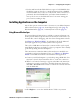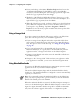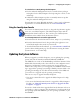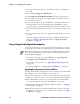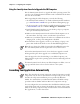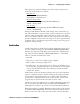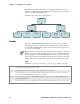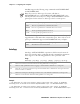User's Manual Part 2
Table Of Contents
- Chapter 2 - Windows Mobile
- Software Builds
- Where to Find Information
- Basic Usage
- Microsoft ActiveSync
- Microsoft Pocket Outlook
- Calendar: Scheduling Appointments and Meetings
- Synchronizing Calendar
- Why Use Categories in the Calendar?
- What’s an All Day Event?
- What’s a Recurrence Pattern?
- Viewing Appointments
- Creating or Changing an Appointment
- Creating an All-Day Event
- Setting a Reminder for an Appointment
- Adding a Note to an Appointment
- Making an Appointment Recurring
- Assigning an Appointment to a Category
- Sending a Meeting Request
- Finding an Appointment
- Deleting an Appointment
- Changing Calendar Options
- Contacts: Tracking Friends and Colleagues
- Tasks: Keeping a To Do List
- Notes: Capturing Thoughts and Ideas
- Messaging: Sending and Receiving E-mail Messages
- Calendar: Scheduling Appointments and Meetings
- Companion Programs
- Internet Explorer Mobile
- Chapter 3 - Configuring the Computer
- Developing Applications for the Computer
- Packaging Applications for the CN3 Computer
- Installing Applications on the Computer
- Updating the System Software
- Launching Your Application Automatically
- Customizing How Applications Load on the Computer
- Configuring CN3 Parameters
- Configuring the Color Camera
- Configuring the SF51 Scanner
- Using Configuration Parameters
Chapter 3 — Configuring the Computer
76 PRELIMINARY - CN3 Mobile Computer User’s Manual
Using the SmartSystems Console to Upgrade the CN3 Computer
Use the SmartSystems Console to upgrade the CN3 operating system. The
console is part of SmartSystems Foundation and is available from the Inter-
mec web site via the IDL.
Before upgrading the CN3 Computer, you need the following:
• the SmartSystems Foundation. To download SmartSystems Foundation,
go to www.intermec.com/idl and open the Device Management page.
• the device upgrade .exe file, which is available from the Intermec web site
at www.intermec.com. Go to Service & Support > Downloads.
1 Install SmartSystems Foundation on your desktop or laptop computer,
then open the SmartSystems Console.
2 Make sure the SmartSystems Console and the CN3 Computers are on
the same subnet. For help, contact your Intermec representative.
3 Make sure your CN3 Computers are either in a communications dock or
charging dock, or that power management is disabled.
4 Download the device upgrade .exe file to your desktop or laptop com-
puter, then double-click the file to start the InstallShield application.
5 From the SmartSystems Console, locate the device upgrade to install.
6 Drag-and-drop the device upgrade onto each CN3 Computer icon.
Once the upgrade is done downloading to your CN3 Computer, your
CN3 Computer replaces the operating system, then automatically performs
a clean boot.
Launching Your Application Automatically
You can configure the various media used in the Windows Mobile system
with a folder name and can change the media in the registry of the system.
Many of the startup components rely on folder names to locate information
files, applications, or other related data.
Note: Do not change the default location where InstallShield extracts the
files. The SmartSystems Console requires files to be in this location.
The SmartSystems Console shows your CN3 Computer as offline (via a red
stop sign) until the device reboots and reconnects to the system.
Note: This describes the system component startup for Intermec provided
components only. It does not describe the bootstrap loader process. It only
describes the component installation process provided by Windows
Mobile. It is assumed that you understand the Microsoft Mobile startup
procedures and are familiar with how Microsoft components start up.