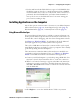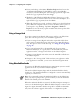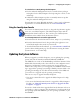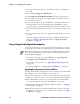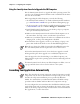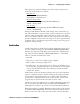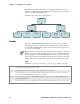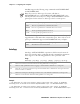User's Manual Part 2
Table Of Contents
- Chapter 2 - Windows Mobile
- Software Builds
- Where to Find Information
- Basic Usage
- Microsoft ActiveSync
- Microsoft Pocket Outlook
- Calendar: Scheduling Appointments and Meetings
- Synchronizing Calendar
- Why Use Categories in the Calendar?
- What’s an All Day Event?
- What’s a Recurrence Pattern?
- Viewing Appointments
- Creating or Changing an Appointment
- Creating an All-Day Event
- Setting a Reminder for an Appointment
- Adding a Note to an Appointment
- Making an Appointment Recurring
- Assigning an Appointment to a Category
- Sending a Meeting Request
- Finding an Appointment
- Deleting an Appointment
- Changing Calendar Options
- Contacts: Tracking Friends and Colleagues
- Tasks: Keeping a To Do List
- Notes: Capturing Thoughts and Ideas
- Messaging: Sending and Receiving E-mail Messages
- Calendar: Scheduling Appointments and Meetings
- Companion Programs
- Internet Explorer Mobile
- Chapter 3 - Configuring the Computer
- Developing Applications for the Computer
- Packaging Applications for the CN3 Computer
- Installing Applications on the Computer
- Updating the System Software
- Launching Your Application Automatically
- Customizing How Applications Load on the Computer
- Configuring CN3 Parameters
- Configuring the Color Camera
- Configuring the SF51 Scanner
- Using Configuration Parameters
Chapter 3 — Configuring the Computer
CN3 Mobile Computer User’s Manual - PRELIMINARY 75
5 When the Installation Complete menu appears, remove the mini-SD
card. Remove the existing files from the mini-SD card and place all of
the files from the SSPB/IVA folder into your mini-SD card. The number
of files will vary from version to version.
6 Insert the mini-SD card in the CN3 Computer.
7 The operating system will boot and load files from the mini-SD card.
The process is complete once the pen calibration screen is visible. After
this, remove the files from the mini-SD card.
When the CN3 Computer finishes booting, you may use it. You have reset
the CN3 Computer to its default configuration. You need to set the date
and time and to set its network communications parameters to reestablish
communications with the other devices in the wireless network.
Upgrading the Operating System
You may download files that upgrade only the operating system. Note this
upgrade only works when the CN3 Computer is connected to external power.
1 Extract the upgrade files to a mini-SD card.
2 Remove the battery pack from the CN3 Computer and place the CN3
Computer in a dock connected to external power. For help, see “Using
the Batteries” on page 7.
3 Insert the mini-SD card in the CN3 Computer. For help, see “Using the
Storage Card” on page 16.
4 When the Installation Complete menu appears, remove the mini-SD
card, then press the Reset button again.
When the CN3 Computer finishes booting, you may use it. You have reset
the CN3 Computer to its default configuration. You need to set the date
and time and to set its network communications parameters to reestablish
communications with the other devices in the wireless network.
Upgrading the SSPB Files
You may download files that upgrade only the SSPB files.
1 Extract the upgrade files to a mini-SD card.
2 The operating system will boot and load files from the mini-SD card.
The process is complete once the pen calibration screen is visible. After
this, remove the files from the mini-SD card.
When the CN3 Computer finishes booting, you may use it. You have reset
the CN3 Computer to its default configuration. You need to set the date
and time and to set its network communications parameters to reestablish
communications with the other devices in the wireless network.