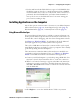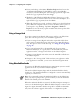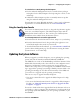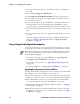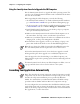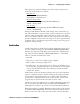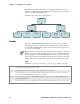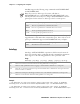User's Manual Part 2
Table Of Contents
- Chapter 2 - Windows Mobile
- Software Builds
- Where to Find Information
- Basic Usage
- Microsoft ActiveSync
- Microsoft Pocket Outlook
- Calendar: Scheduling Appointments and Meetings
- Synchronizing Calendar
- Why Use Categories in the Calendar?
- What’s an All Day Event?
- What’s a Recurrence Pattern?
- Viewing Appointments
- Creating or Changing an Appointment
- Creating an All-Day Event
- Setting a Reminder for an Appointment
- Adding a Note to an Appointment
- Making an Appointment Recurring
- Assigning an Appointment to a Category
- Sending a Meeting Request
- Finding an Appointment
- Deleting an Appointment
- Changing Calendar Options
- Contacts: Tracking Friends and Colleagues
- Tasks: Keeping a To Do List
- Notes: Capturing Thoughts and Ideas
- Messaging: Sending and Receiving E-mail Messages
- Calendar: Scheduling Appointments and Meetings
- Companion Programs
- Internet Explorer Mobile
- Chapter 3 - Configuring the Computer
- Developing Applications for the Computer
- Packaging Applications for the CN3 Computer
- Installing Applications on the Computer
- Updating the System Software
- Launching Your Application Automatically
- Customizing How Applications Load on the Computer
- Configuring CN3 Parameters
- Configuring the Color Camera
- Configuring the SF51 Scanner
- Using Configuration Parameters
Chapter 3 — Configuring the Computer
72 PRELIMINARY - CN3 Mobile Computer User’s Manual
4 From your desktop, select Start > Windows Explorer, then browse the
“C:\Intermec\CN3 Mgmt Tools\CabFiles” path for any CAB files
needed for your CN3 Computer. Select the appropriate file, right-click
the file for a pop-up menu, then select Copy.
5 Within the “\My Windows Mobile-Based Device” directory, go to the
directory where you want the files located on the CN3 Computer, do a
right-click for a pop-up menu, then select Paste.
6 When all of the files are pasted, perform a clean-boot on the CN3 Com-
puter. When the computer reboots, wait for the LED on the top left of
your keypad to stop blinking. Tap Start > Programs > Windows
Explorer to locate the newly copied executable files, then tap these files
to activate their utilities.
Using a Storage Card
If you have a mini-Secure Digital (SD) storage card for your CN3 Com-
puter, this is the best place for you to installation applications.
1 If you are using a Secure Digital card reader, suspend the CN3 Com-
puter, remove its mini-SD storage card, insert it in a mini-SD adapter
card, then place it in the reader. For help, see “Using the Storage Card”
on page 16.
2 Copy your application file to the mini-SD card. If you are using
Microsoft ActiveSync to copy the files to the mini-SD card, place the
application in the “\Storage Card” folder on the CN3 Computer.
3 If using a Secure Digital card reader, insert the mini-SD card back into
the CN3 Computer.
4 Navigate to the “\Storage Card” folder and run your application. After
your application is installed, you can run it from the Programs menu.
Using Wavelink Avalanche
You can use the Wavelink Avalanche device management system to install
applications on all of your wireless CN3 Computers.
The wireless CN3 Computer ships with the Avalanche Enabler already
loaded on it. The Avalanche Enabler is configured to activate automatically
(typically on a clean boot).
When the Avalanche Enabler is activated, the CN3 Computer attempts to
connect to the Avalanche Agent. When the CN3 Computer connects to the
Agent, the Agent determines whether an update is available and immedi-
ately starts the software upgrade, file transfer, or configuration update.
Note: If you manually activate the Avalanche Enabler on the CN3 Com-
puter, you may be prompted for a password when you exit the Avalanche
Enabler. The default password is leave.