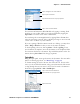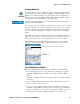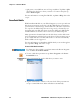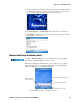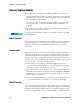User's Manual Part 2
Table Of Contents
- Chapter 2 - Windows Mobile
- Software Builds
- Where to Find Information
- Basic Usage
- Microsoft ActiveSync
- Microsoft Pocket Outlook
- Calendar: Scheduling Appointments and Meetings
- Synchronizing Calendar
- Why Use Categories in the Calendar?
- What’s an All Day Event?
- What’s a Recurrence Pattern?
- Viewing Appointments
- Creating or Changing an Appointment
- Creating an All-Day Event
- Setting a Reminder for an Appointment
- Adding a Note to an Appointment
- Making an Appointment Recurring
- Assigning an Appointment to a Category
- Sending a Meeting Request
- Finding an Appointment
- Deleting an Appointment
- Changing Calendar Options
- Contacts: Tracking Friends and Colleagues
- Tasks: Keeping a To Do List
- Notes: Capturing Thoughts and Ideas
- Messaging: Sending and Receiving E-mail Messages
- Calendar: Scheduling Appointments and Meetings
- Companion Programs
- Internet Explorer Mobile
- Chapter 3 - Configuring the Computer
- Developing Applications for the Computer
- Packaging Applications for the CN3 Computer
- Installing Applications on the Computer
- Updating the System Software
- Launching Your Application Automatically
- Customizing How Applications Load on the Computer
- Configuring CN3 Parameters
- Configuring the Color Camera
- Configuring the SF51 Scanner
- Using Configuration Parameters
Chapter 2 — Windows Mobile
64 PRELIMINARY - CN3 Mobile Computer User’s Manual
• Split panes to view different areas of a large worksheet. Tap View > Split.
Then drag the split bar to where you want it. To remove the split, tap
View > Remove Split.
For more information on using Excel Mobile, tap Start > Help, then select
a topic.
PowerPoint Mobile
With PowerPoint Mobile on your CN3 Computer, you can open and view
slide show presentations created on your PC. Whether the presentation is
opened from an e-mail message, downloaded from a file share or the Inter-
net, copied to the CN3 Computer via a storage card, or obtained by syn-
chronizing with your PC, slide shows created in *.PPT and *.PPS format
with PowerPoint 97 and later can be viewed on your CN3 Computer.
Many presentation elements built into the slide shows such as slide transi-
tions and animations will play back on the device. If the presentation is set
up as a timed slide show, one slide will advance to the next automatically.
Links to URLs are also supported.
For more information on PowerPoint Mobile while you are in this applica-
tion, tap Start > Help, then select a topic.
To Start a Slide Show Presentation
3 Tap the current slide to advance to the next slide. If the presentation is
set up as a timed slide show, slides will advance automatically.
For future use, this is added to your Start menu in the Recent Programs
area, via Start > PowerPoint Mobile.
1 To start a slide show presentation, tap Start > Programs > the Power-
Point Mobile icon.
2 In the presentation list, tap the slide show you want to view.