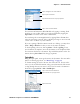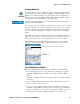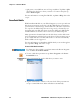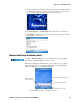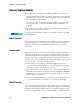User's Manual Part 2
Table Of Contents
- Chapter 2 - Windows Mobile
- Software Builds
- Where to Find Information
- Basic Usage
- Microsoft ActiveSync
- Microsoft Pocket Outlook
- Calendar: Scheduling Appointments and Meetings
- Synchronizing Calendar
- Why Use Categories in the Calendar?
- What’s an All Day Event?
- What’s a Recurrence Pattern?
- Viewing Appointments
- Creating or Changing an Appointment
- Creating an All-Day Event
- Setting a Reminder for an Appointment
- Adding a Note to an Appointment
- Making an Appointment Recurring
- Assigning an Appointment to a Category
- Sending a Meeting Request
- Finding an Appointment
- Deleting an Appointment
- Changing Calendar Options
- Contacts: Tracking Friends and Colleagues
- Tasks: Keeping a To Do List
- Notes: Capturing Thoughts and Ideas
- Messaging: Sending and Receiving E-mail Messages
- Calendar: Scheduling Appointments and Meetings
- Companion Programs
- Internet Explorer Mobile
- Chapter 3 - Configuring the Computer
- Developing Applications for the Computer
- Packaging Applications for the CN3 Computer
- Installing Applications on the Computer
- Updating the System Software
- Launching Your Application Automatically
- Customizing How Applications Load on the Computer
- Configuring CN3 Parameters
- Configuring the Color Camera
- Configuring the SF51 Scanner
- Using Configuration Parameters
Chapter 2 — Windows Mobile
CN3 Mobile Computer User’s Manual - PRELIMINARY 63
Creating a Workbook
You can open only one workbook at a time; when you open a second work-
book, save the first. You can save a workbook you create or edit in a variety
of formats, including Pocket Excel (.PXL) and Excel (.XLS). You can also
save a workbook as a template by moving the workbook to the Templates
folder.
Excel Mobile contains a list of the files stored on your CN3 Computer. Tap
a file in the list to open it. To delete, make copies of, send files, tap and
hold a file in the list, then select the appropriate action from the menu.
Excel Mobile provides fundamental spreadsheet tools, such as formulas,
functions, sorting, and filtering. Tap View > Toolbar to see the toolbar.
Tips for Working in Excel Mobile
Note the following when working in large worksheets in Excel Mobile:
• View in full-screen mode to see as much of your worksheet as possible.
Tap View > Full Screen. To exit full-screen mode, tap View > Full
Screen.
•Tap View > Zoom and select a percentage so that you can easily read the
worksheet.
• Show and hide window elements. Tap View > Show, then tap the ele-
ments you want to show or hide.
• Freeze panes on a worksheet. First select the cell where to freeze panes.
Tap View > Freeze Panes. You might want to freeze the top and leftmost
panes in a worksheet to keep row and column labels visible as you scroll
through a sheet. Tap View > Unfreeze Panes to undo this process.
Use Excel Mobile to create workbooks, such as expense reports and mileage
logs. To create a new file, tap Start > Programs > the Excel Mobile icon >
New to access a blank workbook. Or, if you have selected a template for
new workbooks under the Menu > To o l s > Options, that template appears
with appropriate text and formatting already provided.
For future use, this is added to your Start menu in the Recent Programs
area, via Start > Excel Mobile.
Cell contents appear here as you enter them
Autosum icon