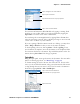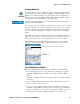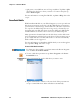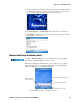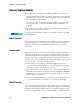User's Manual Part 2
Table Of Contents
- Chapter 2 - Windows Mobile
- Software Builds
- Where to Find Information
- Basic Usage
- Microsoft ActiveSync
- Microsoft Pocket Outlook
- Calendar: Scheduling Appointments and Meetings
- Synchronizing Calendar
- Why Use Categories in the Calendar?
- What’s an All Day Event?
- What’s a Recurrence Pattern?
- Viewing Appointments
- Creating or Changing an Appointment
- Creating an All-Day Event
- Setting a Reminder for an Appointment
- Adding a Note to an Appointment
- Making an Appointment Recurring
- Assigning an Appointment to a Category
- Sending a Meeting Request
- Finding an Appointment
- Deleting an Appointment
- Changing Calendar Options
- Contacts: Tracking Friends and Colleagues
- Tasks: Keeping a To Do List
- Notes: Capturing Thoughts and Ideas
- Messaging: Sending and Receiving E-mail Messages
- Calendar: Scheduling Appointments and Meetings
- Companion Programs
- Internet Explorer Mobile
- Chapter 3 - Configuring the Computer
- Developing Applications for the Computer
- Packaging Applications for the CN3 Computer
- Installing Applications on the Computer
- Updating the System Software
- Launching Your Application Automatically
- Customizing How Applications Load on the Computer
- Configuring CN3 Parameters
- Configuring the Color Camera
- Configuring the SF51 Scanner
- Using Configuration Parameters
Chapter 2 — Windows Mobile
62 PRELIMINARY - CN3 Mobile Computer User’s Manual
Writing Mode
In writing mode, use your stylus to write directly on the screen. Ruled lines
are displayed as a guide, and the zoom magnification is greater than in typ-
ing mode to allow you to write more easily. For more information on writ-
ing and selecting writing, see “Basic Usage” on page 22.
Written words are converted to graphics (metafiles) when a Pocket Word
document is converted to a Word document on your desktop.
Synchronizing Word Mobile Documents
Word Mobile documents can be synchronized with Word documents on
your desktop. To synchronize files, first select the Files information type for
synchronization in ActiveSync. When you select Files, the My Documents
folder for the CN3 Computer is created on your desktop. Place all files you
want to synchronize with the CN3 Computer in this folder. Password-pro-
tected files cannot be synchronized.
All Word Mobile files stored in My Documents and its subfolders are syn-
chronized with the desktop. ActiveSync converts documents during syn-
chronization.
For more information on synchronization or file conversion, see ActiveSync
Help on the desktop. When you delete a file on either your desktop or your
CN3 Computer, the file is deleted in the other location the next time you
synchronize.
Excel Mobile
You can create and edit workbooks and templates in Excel Mobile as you
do in Microsoft Excel on your desktop. Excel Mobile workbooks are usu-
ally saved as .PXL files, but you can also save them in .XLS format.
When you close a workbook, it is automatically named and placed in the
Excel Mobile workbook list.