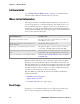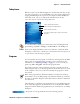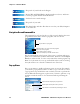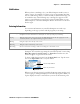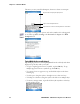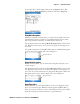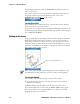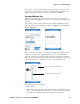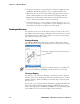User's Manual Part 2
Table Of Contents
- Chapter 2 - Windows Mobile
- Software Builds
- Where to Find Information
- Basic Usage
- Microsoft ActiveSync
- Microsoft Pocket Outlook
- Calendar: Scheduling Appointments and Meetings
- Synchronizing Calendar
- Why Use Categories in the Calendar?
- What’s an All Day Event?
- What’s a Recurrence Pattern?
- Viewing Appointments
- Creating or Changing an Appointment
- Creating an All-Day Event
- Setting a Reminder for an Appointment
- Adding a Note to an Appointment
- Making an Appointment Recurring
- Assigning an Appointment to a Category
- Sending a Meeting Request
- Finding an Appointment
- Deleting an Appointment
- Changing Calendar Options
- Contacts: Tracking Friends and Colleagues
- Tasks: Keeping a To Do List
- Notes: Capturing Thoughts and Ideas
- Messaging: Sending and Receiving E-mail Messages
- Calendar: Scheduling Appointments and Meetings
- Companion Programs
- Internet Explorer Mobile
- Chapter 3 - Configuring the Computer
- Developing Applications for the Computer
- Packaging Applications for the CN3 Computer
- Installing Applications on the Computer
- Updating the System Software
- Launching Your Application Automatically
- Customizing How Applications Load on the Computer
- Configuring CN3 Parameters
- Configuring the Color Camera
- Configuring the SF51 Scanner
- Using Configuration Parameters
Chapter 2 — Windows Mobile
24 PRELIMINARY - CN3 Mobile Computer User’s Manual
Navigation Bar and Command Bar
The navigation bar is located at the top of the screen. It displays the active
program and current time, switch to programs, and close screens.
Use the command bar at the bottom of the screen to perform tasks in pro-
grams. The command bar includes menu names, functions, and the Input
Panel icon, when needed. To create a new item in the current program, tap
New. To see the name of a icon, tap and hold the stylus on the icon. Drag
the stylus off the icon so that the command is not carried out.
Pop-up Menus
Use pop-up menus to quickly perform an action on an item. For example,
you can use a pop-up menu to delete or make a copy of an item. To access
a pop-up menu, tap and hold the item on which you want to perform the
action. When the menu appears, tap the action you want to perform, or tap
anywhere outside the menu to close the menu without performing the
action.
Keep track of your friends and colleagues.
Browse Web and WAP (Wireless Application Protocol) sites, and down-
load new programs and files from the Internet.
Send and receive e-mail messages.
Keep track of your tasks.
Play digital audio and video files that are stored on your CN3 Computer
or on a network.
Tap to switch to a program
Tap to see more programs
Tap to change device settings
Tap to see a Help topic for the current screen
Select from up to six recent accessed programs
Tap and hold to display the pop-up menu
Lift the stylus and tap the action you want
Tap outside to close without performing an action