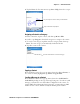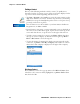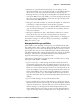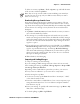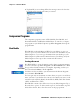User's Manual Part 2
Table Of Contents
- Chapter 2 - Windows Mobile
- Software Builds
- Where to Find Information
- Basic Usage
- Microsoft ActiveSync
- Microsoft Pocket Outlook
- Calendar: Scheduling Appointments and Meetings
- Synchronizing Calendar
- Why Use Categories in the Calendar?
- What’s an All Day Event?
- What’s a Recurrence Pattern?
- Viewing Appointments
- Creating or Changing an Appointment
- Creating an All-Day Event
- Setting a Reminder for an Appointment
- Adding a Note to an Appointment
- Making an Appointment Recurring
- Assigning an Appointment to a Category
- Sending a Meeting Request
- Finding an Appointment
- Deleting an Appointment
- Changing Calendar Options
- Contacts: Tracking Friends and Colleagues
- Tasks: Keeping a To Do List
- Notes: Capturing Thoughts and Ideas
- Messaging: Sending and Receiving E-mail Messages
- Calendar: Scheduling Appointments and Meetings
- Companion Programs
- Internet Explorer Mobile
- Chapter 3 - Configuring the Computer
- Developing Applications for the Computer
- Packaging Applications for the CN3 Computer
- Installing Applications on the Computer
- Updating the System Software
- Launching Your Application Automatically
- Customizing How Applications Load on the Computer
- Configuring CN3 Parameters
- Configuring the Color Camera
- Configuring the SF51 Scanner
- Using Configuration Parameters
Chapter 2 — Windows Mobile
CN3 Mobile Computer User’s Manual - PRELIMINARY 55
Creating a Note
To create your note, tap New, then write, draw, type, or record your infor-
mation. For information about using the input panel, writing and drawing,
and creating recordings, see “Basic Usage” on page 22.
• Writing
Using the stylus, write directly on the screen.
• Drawing
Using the stylus, draw directly on the screen.
• Ty pi ng
Using the input panel, enter typed text into the CN3 Computer. Do this
by tapping keys on the onscreen keyboard or by using handwriting rec-
ognition software.
• Recording
Create a stand-alone recording or embed a recording into a note.
Synchronizing Notes
Notes can synchronize between your desktop and CN3 Computer either
through notes synchronization or file synchronization. Notes synchroniza-
tion synchronizes the notes on your CN3 Computer with Outlook Notes
on your desktop. File synchronization synchronizes all notes on the CN3
Computer with the My Documents folder for the CN3 Computer on your
desktop.
To synchronize your notes through notes synchronization, first select the
Notes information type for synchronization in ActiveSync. The next time
you synchronize, all notes in My Documents and its subfolder on your
CN3 Computer appear in Outlook Notes on your desktop. Notes that
contain only text appear as regular notes in Outlook on your desktop, while
notes containing written text or drawings appear in the device format. In
addition, all notes in the Notes group in Outlook on the desktop appear in
Notes on the CN3 Computer.
To synchronize your notes as files, in ActiveSync, select the Files informa-
tion type for synchronization and clear the Notes information type. When
you select Files, the My Documents folder for the CN3 Computer is cre-
Tap to change the sort order of the list
Tap to open a note or play a recording
Tap and hold to display a pop-up menu
Tap to record
Tap to create a new note