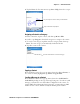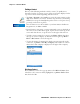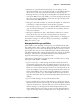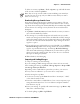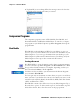User's Manual Part 2
Table Of Contents
- Chapter 2 - Windows Mobile
- Software Builds
- Where to Find Information
- Basic Usage
- Microsoft ActiveSync
- Microsoft Pocket Outlook
- Calendar: Scheduling Appointments and Meetings
- Synchronizing Calendar
- Why Use Categories in the Calendar?
- What’s an All Day Event?
- What’s a Recurrence Pattern?
- Viewing Appointments
- Creating or Changing an Appointment
- Creating an All-Day Event
- Setting a Reminder for an Appointment
- Adding a Note to an Appointment
- Making an Appointment Recurring
- Assigning an Appointment to a Category
- Sending a Meeting Request
- Finding an Appointment
- Deleting an Appointment
- Changing Calendar Options
- Contacts: Tracking Friends and Colleagues
- Tasks: Keeping a To Do List
- Notes: Capturing Thoughts and Ideas
- Messaging: Sending and Receiving E-mail Messages
- Calendar: Scheduling Appointments and Meetings
- Companion Programs
- Internet Explorer Mobile
- Chapter 3 - Configuring the Computer
- Developing Applications for the Computer
- Packaging Applications for the CN3 Computer
- Installing Applications on the Computer
- Updating the System Software
- Launching Your Application Automatically
- Customizing How Applications Load on the Computer
- Configuring CN3 Parameters
- Configuring the Color Camera
- Configuring the SF51 Scanner
- Using Configuration Parameters
Chapter 2 — Windows Mobile
54 PRELIMINARY - CN3 Mobile Computer User’s Manual
enter text or draw. For information on creating notes, see “Notes: Cap-
turing Thoughts and Ideas” on page 54.
• To change a task, tap it in the task list, and then tap Edit. Using the
onscreen keyboard, enter a description. To assign the task to a category,
tap Categories and check categories from the list. In the task list, you can
filter tasks by category. When finished, tap ok to return to the task list.
Synchronizing Tasks
Tasks stored on the CN3 Computer can synchronize with Microsoft Out-
look on your desktop. Task synchronization is automatic in ActiveSync.
New items entered on one computer are copied to the other during syn-
chronization. Handwritten notes and drawings are saved as metafiles (pic-
tures). For information, see ActiveSync Help on the desktop.
Notes: Capturing Thoughts and Ideas
Notes helps you quickly capture your ideas, notes, and thoughts. You can
create a note using written and typed text, drawings, and recordings. You
can also share your notes with others through e-mail, infrared, and synchro-
nization with your desktop.
To create documents with advanced formatting or templates, such as bul-
leted lists and tabs, use word processing software developed for your CN3
Computer, such as Word Mobile.
To switch to Notes on your CN3 Computer, tap Start > Programs > the
Notes icon.
Note for future access, this is added to your Start menu in the Recent Pro-
grams area, via Start > Notes.