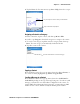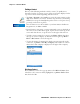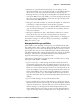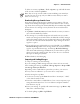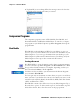User's Manual Part 2
Table Of Contents
- Chapter 2 - Windows Mobile
- Software Builds
- Where to Find Information
- Basic Usage
- Microsoft ActiveSync
- Microsoft Pocket Outlook
- Calendar: Scheduling Appointments and Meetings
- Synchronizing Calendar
- Why Use Categories in the Calendar?
- What’s an All Day Event?
- What’s a Recurrence Pattern?
- Viewing Appointments
- Creating or Changing an Appointment
- Creating an All-Day Event
- Setting a Reminder for an Appointment
- Adding a Note to an Appointment
- Making an Appointment Recurring
- Assigning an Appointment to a Category
- Sending a Meeting Request
- Finding an Appointment
- Deleting an Appointment
- Changing Calendar Options
- Contacts: Tracking Friends and Colleagues
- Tasks: Keeping a To Do List
- Notes: Capturing Thoughts and Ideas
- Messaging: Sending and Receiving E-mail Messages
- Calendar: Scheduling Appointments and Meetings
- Companion Programs
- Internet Explorer Mobile
- Chapter 3 - Configuring the Computer
- Developing Applications for the Computer
- Packaging Applications for the CN3 Computer
- Installing Applications on the Computer
- Updating the System Software
- Launching Your Application Automatically
- Customizing How Applications Load on the Computer
- Configuring CN3 Parameters
- Configuring the Color Camera
- Configuring the SF51 Scanner
- Using Configuration Parameters
Chapter 2 — Windows Mobile
CN3 Mobile Computer User’s Manual - PRELIMINARY 53
Changing Contacts Options
In the contact list, tap Menu > Options, make your changes, then click ok
to return to the Contacts list.
Tasks: Keeping a To Do List
Use Tasks to keep track of what you have to do. A variety of task informa-
tion can display on the Today screen. If you use Microsoft Outlook on
your desktop, you can synchronize tasks between your CN3 Computer and
desktop. To change the way information is displayed, tap Menu > Options.
Creating a Task
To quickly create a task with only a subject, tap Tap here to add a new task
and enter your task information.
• To quickly create a task, enter text in the Tap here to add a new task box
at the top of the screen. If you do not see this box, tap Menu > Options,
then check Show Tasks entry bar.
• To create a task with detailed information, such as start and due dates,
tap New. To enter notes, tap the Notes tab. You can enter a start date
and due date or enter other information by first tapping the field. If the
input panel is open, you need to hide it to see all available fields. You can
To switch to Tasks on your CN3 Computer, tap Start > Ta sk s.
Use this to assign a task quickly
Indicates a high priority
Tap to display or edit details
Tap and hold to display a pop-up menu