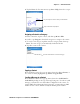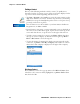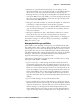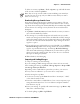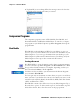User's Manual Part 2
Table Of Contents
- Chapter 2 - Windows Mobile
- Software Builds
- Where to Find Information
- Basic Usage
- Microsoft ActiveSync
- Microsoft Pocket Outlook
- Calendar: Scheduling Appointments and Meetings
- Synchronizing Calendar
- Why Use Categories in the Calendar?
- What’s an All Day Event?
- What’s a Recurrence Pattern?
- Viewing Appointments
- Creating or Changing an Appointment
- Creating an All-Day Event
- Setting a Reminder for an Appointment
- Adding a Note to an Appointment
- Making an Appointment Recurring
- Assigning an Appointment to a Category
- Sending a Meeting Request
- Finding an Appointment
- Deleting an Appointment
- Changing Calendar Options
- Contacts: Tracking Friends and Colleagues
- Tasks: Keeping a To Do List
- Notes: Capturing Thoughts and Ideas
- Messaging: Sending and Receiving E-mail Messages
- Calendar: Scheduling Appointments and Meetings
- Companion Programs
- Internet Explorer Mobile
- Chapter 3 - Configuring the Computer
- Developing Applications for the Computer
- Packaging Applications for the CN3 Computer
- Installing Applications on the Computer
- Updating the System Software
- Launching Your Application Automatically
- Customizing How Applications Load on the Computer
- Configuring CN3 Parameters
- Configuring the Color Camera
- Configuring the SF51 Scanner
- Using Configuration Parameters
Chapter 2 — Windows Mobile
52 PRELIMINARY - CN3 Mobile Computer User’s Manual
Finding a Contact
Use any of the following methods to find a contact. To quickly move
through a long list of contacts, tap one of the sets of letters displayed at the
top to view contact names beginning with those letters.
• From Contacts, start typing a contact name until you see it displayed on
the screen. To show all contacts again, tap the text box at the top of the
screen and clear the text, or tap the arrow to the right of the text box.
• To find a contact assigned to a category, tap Menu > Filter, then select
the type of contact to display. To show all contacts again, tap Menu >
Filter > All Contacts to clear all categories.
• To view the names of companies for which your contacts work, in the
contact list, tap Menu > View By > Company. The number of contacts
that work for that company is displayed to the right of the company.
Deleting a Contact
Press and hold a contact for a pop-up menu, select Delete Contact, then
select Yes; or if a contact is already highlighted, tap Menu > Delete Con-
tact, then select Yes.
•Tap Start > Programs > the Search icon, enter the contact name, tap the
Ty pe arrow and select “Contacts” from the drop-down list, and then tap
Search. You can tap the Search for drop-down arrow to select from a list of
previously searched items or phrases.
Note for future access, this is added to your Start menu in the Recent
Programs area, via Start > Search.