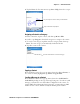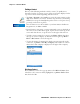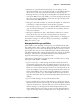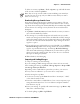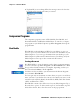User's Manual Part 2
Table Of Contents
- Chapter 2 - Windows Mobile
- Software Builds
- Where to Find Information
- Basic Usage
- Microsoft ActiveSync
- Microsoft Pocket Outlook
- Calendar: Scheduling Appointments and Meetings
- Synchronizing Calendar
- Why Use Categories in the Calendar?
- What’s an All Day Event?
- What’s a Recurrence Pattern?
- Viewing Appointments
- Creating or Changing an Appointment
- Creating an All-Day Event
- Setting a Reminder for an Appointment
- Adding a Note to an Appointment
- Making an Appointment Recurring
- Assigning an Appointment to a Category
- Sending a Meeting Request
- Finding an Appointment
- Deleting an Appointment
- Changing Calendar Options
- Contacts: Tracking Friends and Colleagues
- Tasks: Keeping a To Do List
- Notes: Capturing Thoughts and Ideas
- Messaging: Sending and Receiving E-mail Messages
- Calendar: Scheduling Appointments and Meetings
- Companion Programs
- Internet Explorer Mobile
- Chapter 3 - Configuring the Computer
- Developing Applications for the Computer
- Packaging Applications for the CN3 Computer
- Installing Applications on the Computer
- Updating the System Software
- Launching Your Application Automatically
- Customizing How Applications Load on the Computer
- Configuring CN3 Parameters
- Configuring the Color Camera
- Configuring the SF51 Scanner
- Using Configuration Parameters
Chapter 2 — Windows Mobile
CN3 Mobile Computer User’s Manual - PRELIMINARY 51
2 Tap the Notes tab. For instructions, tap Start > Help, then select a topic.
Assigning a Contact to a Category
1 In the contact list, tap the contact, and then tap Menu > Edit.
2 Scroll to, tap Categories, then check categories to assign to the contact.
3 To create a new category, tap New, enter the category name, then tap
Done. The new category is automatically checked in the list.
4 Tap ok to return to the contacts.
Copying a Contact
Press and hold a contact for a pop-up menu, then select Copy Contact; or
if a contact is already highlighted, tap Menu > Copy Contact.
Sending a Message to a Contact
Press and hold a contact for a pop-up menu, then select Send E-mail or
Send SMS depending on the type of message being sent. To send an e-mail
message, you must have an e-mail address configured for the contact. To
send an SMS (Short Messaging Service) message, you must have an SMS
number for the contact, which is usually the mobile phone number.
Use your stylus to write or draw your information
Tap to activate the input panel
A check mark indicates a selected category