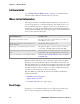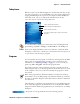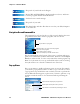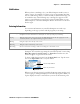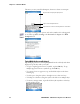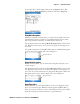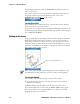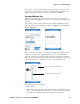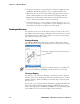User's Manual Part 2
Table Of Contents
- Chapter 2 - Windows Mobile
- Software Builds
- Where to Find Information
- Basic Usage
- Microsoft ActiveSync
- Microsoft Pocket Outlook
- Calendar: Scheduling Appointments and Meetings
- Synchronizing Calendar
- Why Use Categories in the Calendar?
- What’s an All Day Event?
- What’s a Recurrence Pattern?
- Viewing Appointments
- Creating or Changing an Appointment
- Creating an All-Day Event
- Setting a Reminder for an Appointment
- Adding a Note to an Appointment
- Making an Appointment Recurring
- Assigning an Appointment to a Category
- Sending a Meeting Request
- Finding an Appointment
- Deleting an Appointment
- Changing Calendar Options
- Contacts: Tracking Friends and Colleagues
- Tasks: Keeping a To Do List
- Notes: Capturing Thoughts and Ideas
- Messaging: Sending and Receiving E-mail Messages
- Calendar: Scheduling Appointments and Meetings
- Companion Programs
- Internet Explorer Mobile
- Chapter 3 - Configuring the Computer
- Developing Applications for the Computer
- Packaging Applications for the CN3 Computer
- Installing Applications on the Computer
- Updating the System Software
- Launching Your Application Automatically
- Customizing How Applications Load on the Computer
- Configuring CN3 Parameters
- Configuring the Color Camera
- Configuring the SF51 Scanner
- Using Configuration Parameters
Chapter 2 — Windows Mobile
CN3 Mobile Computer User’s Manual - PRELIMINARY 23
Today Screen
When you turn on your CN3 Computer for the first time each day (or after
four hours of inactivity), you see the To day screen. You can also display it by
tapping the Start flag at the top left of your display and then To d a y. On
the Today screen, you can see important information for the day.
Programs
You can switch from one program to another by selecting it from the Start
menu. (You can customize which programs you see on this menu. For
information, see “Adjusting Settings” on page 33.) To access some pro-
grams, tap Start > Programs, and then the program name.
You can also switch to some programs by pressing a program icon. Your
CN3 Computer has one or more program icons located on the front or side
of the computer. The icons on the icons identify the programs to which
they switch.
The following is a partial list of programs that are on your CN3 Computer,
in the order they appear in the Start menu. Look on the Windows Mobile
Companion CD for additional programs that you can install onto your CN3
Computer.
To customize what is displayed on the Today screen, including the back-
ground image, tap Start > Settings > the Personal tab > the To d a y icon.
Status icons display information such as low batteries or when the CN3
Computer is connected to a desktop or to the Internet. You can tap an icon
to open the associated setting or program.
Note: Some programs have abbreviated labels for check boxes and drop-
down menus. To see the full spelling of an abbreviated label, tap and hold
the stylus on the label. Drag the stylus off the label so that the command is
not carried out.
Keep track of your appointments and create meeting requests.
Tap to start a program Tap and hold to change time format
Tap to change date and time
Tap to change owner information
Tap to review your email
Your day at a glance. Tap to open an associated
program