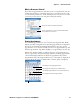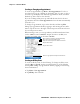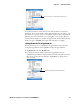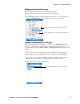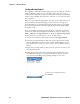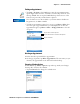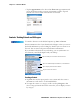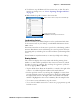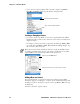User's Manual Part 2
Table Of Contents
- Chapter 2 - Windows Mobile
- Software Builds
- Where to Find Information
- Basic Usage
- Microsoft ActiveSync
- Microsoft Pocket Outlook
- Calendar: Scheduling Appointments and Meetings
- Synchronizing Calendar
- Why Use Categories in the Calendar?
- What’s an All Day Event?
- What’s a Recurrence Pattern?
- Viewing Appointments
- Creating or Changing an Appointment
- Creating an All-Day Event
- Setting a Reminder for an Appointment
- Adding a Note to an Appointment
- Making an Appointment Recurring
- Assigning an Appointment to a Category
- Sending a Meeting Request
- Finding an Appointment
- Deleting an Appointment
- Changing Calendar Options
- Contacts: Tracking Friends and Colleagues
- Tasks: Keeping a To Do List
- Notes: Capturing Thoughts and Ideas
- Messaging: Sending and Receiving E-mail Messages
- Calendar: Scheduling Appointments and Meetings
- Companion Programs
- Internet Explorer Mobile
- Chapter 3 - Configuring the Computer
- Developing Applications for the Computer
- Packaging Applications for the CN3 Computer
- Installing Applications on the Computer
- Updating the System Software
- Launching Your Application Automatically
- Customizing How Applications Load on the Computer
- Configuring CN3 Parameters
- Configuring the Color Camera
- Configuring the SF51 Scanner
- Using Configuration Parameters
Chapter 2 — Windows Mobile
CN3 Mobile Computer User’s Manual - PRELIMINARY 49
3 To add notes, tap the Notes tab. You can enter text or draw. For infor-
mation on creating notes, see “Notes: Capturing Thoughts and Ideas”
on page 54.
4 When finished, tap ok to return to the contact list.
Synchronizing Contacts
Contacts stored on your CN3 Computer can be synchronized with Out-
look contacts stored on your desktop or with Mobile Information Server
2002 or later.
New items entered in one location are copied to the other during synchro-
nization. Handwritten notes and drawings are saved as pictures when syn-
chronizing with your desktop, but are removed when synchronizing with a
server.
For information on synchronization, see ActiveSync Help on the desktop.
Viewing Contacts
The contact list displays the contact name and the first primary phone
number or e-mail address specified for that contact. Contacts are ordered
by name of contact or company. You can change the appearance of the Con-
tacts list by tapping Menu > Options.
• Tap the default letter (home, w ork, mobile, or e-mail) to the right of the
contact to see additional phone numbers and e-mail addresses.
• Use the up/down controls on your keypad to highlight a contact, then
press the left/right controls on your keypad to change the default num-
ber, displayed as a letter to the right of the contact name. The default
number is highlighted in the contact’s summary, like the sample below.
• To see more contact information, tap the contact.
• To see a list of available actions for a contact via a pop-up menu, tap and
hold the contact.
Tap to return to the list, entry saved automatically
Scroll to see more fields
Use Notes to include maps and directions