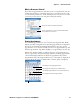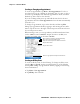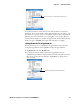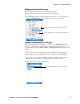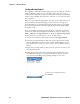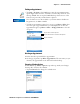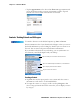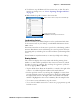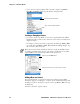User's Manual Part 2
Table Of Contents
- Chapter 2 - Windows Mobile
- Software Builds
- Where to Find Information
- Basic Usage
- Microsoft ActiveSync
- Microsoft Pocket Outlook
- Calendar: Scheduling Appointments and Meetings
- Synchronizing Calendar
- Why Use Categories in the Calendar?
- What’s an All Day Event?
- What’s a Recurrence Pattern?
- Viewing Appointments
- Creating or Changing an Appointment
- Creating an All-Day Event
- Setting a Reminder for an Appointment
- Adding a Note to an Appointment
- Making an Appointment Recurring
- Assigning an Appointment to a Category
- Sending a Meeting Request
- Finding an Appointment
- Deleting an Appointment
- Changing Calendar Options
- Contacts: Tracking Friends and Colleagues
- Tasks: Keeping a To Do List
- Notes: Capturing Thoughts and Ideas
- Messaging: Sending and Receiving E-mail Messages
- Calendar: Scheduling Appointments and Meetings
- Companion Programs
- Internet Explorer Mobile
- Chapter 3 - Configuring the Computer
- Developing Applications for the Computer
- Packaging Applications for the CN3 Computer
- Installing Applications on the Computer
- Updating the System Software
- Launching Your Application Automatically
- Customizing How Applications Load on the Computer
- Configuring CN3 Parameters
- Configuring the Color Camera
- Configuring the SF51 Scanner
- Using Configuration Parameters
Chapter 2 — Windows Mobile
CN3 Mobile Computer User’s Manual - PRELIMINARY 47
Finding an Appointment
• To find an appointment assigned to a category, tap Menu > Filter, then
select the type of appointment that you want displayed. To show all
appointments again, tap Menu > Filter > All Appointments to clear all
categories.
Deleting an Appointment
1 In the calendar, tap and hold the appointment.
2 On the pop-up menu, tap Delete Appointment. The next time you syn-
chronize, the appointment is also deleted from the desktop.
Changing Calendar Options
In the calendar, tap Menu > Options, tap either tap, make your changes,
then tap ok to return to the calendar.
•Tap the General tab to change the calendar view.
•Tap Start > Programs > the Search icon, enter the appointment name,
tap the Ty pe arrow and select “Calendar” from the drop-down list, and
then tap Search. You can tap the Search for drop-down arrow to select
from a list of previously searched items or phrases.
Note for future access, this is added to your Start menu in the Recent
Programs area, via Start > Search.
Tap to select or enter a phrase
Tap to select where to search for this phrase
Tap to see details