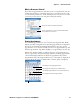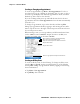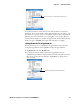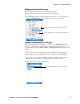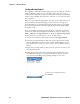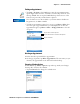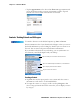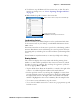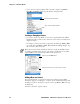User's Manual Part 2
Table Of Contents
- Chapter 2 - Windows Mobile
- Software Builds
- Where to Find Information
- Basic Usage
- Microsoft ActiveSync
- Microsoft Pocket Outlook
- Calendar: Scheduling Appointments and Meetings
- Synchronizing Calendar
- Why Use Categories in the Calendar?
- What’s an All Day Event?
- What’s a Recurrence Pattern?
- Viewing Appointments
- Creating or Changing an Appointment
- Creating an All-Day Event
- Setting a Reminder for an Appointment
- Adding a Note to an Appointment
- Making an Appointment Recurring
- Assigning an Appointment to a Category
- Sending a Meeting Request
- Finding an Appointment
- Deleting an Appointment
- Changing Calendar Options
- Contacts: Tracking Friends and Colleagues
- Tasks: Keeping a To Do List
- Notes: Capturing Thoughts and Ideas
- Messaging: Sending and Receiving E-mail Messages
- Calendar: Scheduling Appointments and Meetings
- Companion Programs
- Internet Explorer Mobile
- Chapter 3 - Configuring the Computer
- Developing Applications for the Computer
- Packaging Applications for the CN3 Computer
- Installing Applications on the Computer
- Updating the System Software
- Launching Your Application Automatically
- Customizing How Applications Load on the Computer
- Configuring CN3 Parameters
- Configuring the Color Camera
- Configuring the SF51 Scanner
- Using Configuration Parameters
Chapter 2 — Windows Mobile
46 PRELIMINARY - CN3 Mobile Computer User’s Manual
Sending a Meeting Request
Use Calendar to schedule meetings with people who use Outlook or Pocket
Outlook. When attendees receive a meeting request, they can accept or
decline the meeting. If they accept the request, the meeting is automatically
added to their schedule, their response is sent back to you, and your calen-
dar is updated.
Before you can send a meeting request, you must enter e-mail addresses in
Contacts Help and set up Messaging to send and receive messages. For
more information on sending and receiving meeting requests, open either
the Calendar application or the Messaging application, tap Start > Help,
then select a topic.
If you are sending the meeting request through a connection to an ISP or
the network, rather than through synchronization with your desktop, tap
Menu > Options > the Appointments tab. From the Send meeting request
via drop-down list, tap the service to use to send the request.
1 Tap to hold a timeslot in the calendar, then tap New Appointment.
2 Enter the meeting information, hide the onscreen keyboard, if needed,
then tap Attendees. Only those contacts with e-mail addresses are dis-
played. Select the contacts you want to invite, then tap Add to return to
the list.
3 Repeat this procedure until you have everyone you want to invite to the
meeting, then tap ok.
4 Messaging automatically creates a meeting request and sends it to the
attendees the next time you synchronize with your desktop. Textual
notes entered in the Notes tab (excluding writing) are also sent.
To remove a person, highlight that person,
then tap Delete