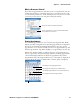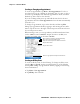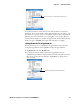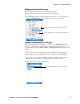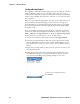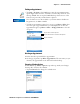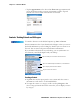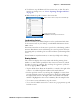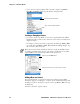User's Manual Part 2
Table Of Contents
- Chapter 2 - Windows Mobile
- Software Builds
- Where to Find Information
- Basic Usage
- Microsoft ActiveSync
- Microsoft Pocket Outlook
- Calendar: Scheduling Appointments and Meetings
- Synchronizing Calendar
- Why Use Categories in the Calendar?
- What’s an All Day Event?
- What’s a Recurrence Pattern?
- Viewing Appointments
- Creating or Changing an Appointment
- Creating an All-Day Event
- Setting a Reminder for an Appointment
- Adding a Note to an Appointment
- Making an Appointment Recurring
- Assigning an Appointment to a Category
- Sending a Meeting Request
- Finding an Appointment
- Deleting an Appointment
- Changing Calendar Options
- Contacts: Tracking Friends and Colleagues
- Tasks: Keeping a To Do List
- Notes: Capturing Thoughts and Ideas
- Messaging: Sending and Receiving E-mail Messages
- Calendar: Scheduling Appointments and Meetings
- Companion Programs
- Internet Explorer Mobile
- Chapter 3 - Configuring the Computer
- Developing Applications for the Computer
- Packaging Applications for the CN3 Computer
- Installing Applications on the Computer
- Updating the System Software
- Launching Your Application Automatically
- Customizing How Applications Load on the Computer
- Configuring CN3 Parameters
- Configuring the Color Camera
- Configuring the SF51 Scanner
- Using Configuration Parameters
Chapter 2 — Windows Mobile
44 PRELIMINARY - CN3 Mobile Computer User’s Manual
Adding a Note to an Appointment
You can add written or typed notes and even recordings (if your CN3
Computer supports recordings) to an appointment. This is a good place for
maps, drawings, and other detailed information. To edit an existing note, tap
the appointment in the calendar, tap Edit, then tap the Notes tab.
1 In the calendar, tap the appointment, then tap Edit.
2 Tap the Notes tab to enter notes. For specific instructions, tap Start >
Help, then select a topic.
Note: To automatically set a reminder for all new appointments, in the cal-
endar, tap Menu > Options > the Appointments tab, check Set reminders
for new items, then tap the number and timeframe options to change the
information given.
To choose how you are reminded, for example by a sound, tap Start > Set-
tings > the Personal tab > the Sounds & Notifications icon.
Tap this to set reminders for new appointments
Use your stylus to write or draw information here