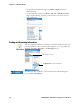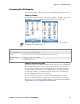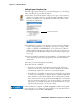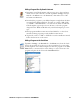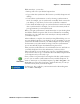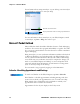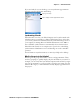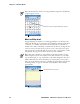User's Manual Part 2
Table Of Contents
- Chapter 2 - Windows Mobile
- Software Builds
- Where to Find Information
- Basic Usage
- Microsoft ActiveSync
- Microsoft Pocket Outlook
- Calendar: Scheduling Appointments and Meetings
- Synchronizing Calendar
- Why Use Categories in the Calendar?
- What’s an All Day Event?
- What’s a Recurrence Pattern?
- Viewing Appointments
- Creating or Changing an Appointment
- Creating an All-Day Event
- Setting a Reminder for an Appointment
- Adding a Note to an Appointment
- Making an Appointment Recurring
- Assigning an Appointment to a Category
- Sending a Meeting Request
- Finding an Appointment
- Deleting an Appointment
- Changing Calendar Options
- Contacts: Tracking Friends and Colleagues
- Tasks: Keeping a To Do List
- Notes: Capturing Thoughts and Ideas
- Messaging: Sending and Receiving E-mail Messages
- Calendar: Scheduling Appointments and Meetings
- Companion Programs
- Internet Explorer Mobile
- Chapter 3 - Configuring the Computer
- Developing Applications for the Computer
- Packaging Applications for the CN3 Computer
- Installing Applications on the Computer
- Updating the System Software
- Launching Your Application Automatically
- Customizing How Applications Load on the Computer
- Configuring CN3 Parameters
- Configuring the Color Camera
- Configuring the SF51 Scanner
- Using Configuration Parameters
Chapter 2 — Windows Mobile
36 PRELIMINARY - CN3 Mobile Computer User’s Manual
Using File Explorer on the CN3 Computer
Using ActiveSync on the desktop
Removing Programs
Microsoft ActiveSync
Visit the following Microsoft Web site for the latest in updates, technical
information, and samples:
www.microsoft.com/windowsmobile/resources/communities/
default.mspx
Using Microsoft ActiveSync, you can synchronize the information on your
desktop with the information on your CN3 Computer. Synchronization
compares the data on your CN3 Computer with your desktop and updates
both computers with the most recent information. For example:
• Keep Pocket Outlook data up-to-date by synchronizing your CN3 Com-
puter with Microsoft Outlook data on your desktop.
• Synchronize Microsoft Word and Microsoft Excel files between your
CN3 Computer and desktop. Your files are automatically converted to
the correct format.
Tap Start > Programs > the File Explorer icon, locate the program (tap the
folder list, labeled My Documents by default, then My Device to see a list
of all folders on the CN3 Computer). Tap and hold the program and tap
Cut on the pop-up menu. Open the Start Menu folder located in the Win-
dows folder, tap and hold a blank area of the window, and tap Paste on the
pop-up menu. The program now appears on the Start menu. For more
information on using File Explorer, see “Finding and Organizing Informa-
tion” on page 32.
For future use, this is added to your Start menu in the Recent Programs
area, via Start > File Explorer.
Use the Explorer in ActiveSync to explore your CN3 Computer files and
locate the program. Right-click the program, and then click Create Short-
cut. Move the shortcut to the Start Menu folder in the Windows folder.
The shortcut now appears on the Start menu. For more information, see
ActiveSync Help.
Tap Start > Settings > the System tab > the Remove Programs icon. If
the program does not appear in the list of installed programs, use File
Explorer on your CN3 Computer to locate the program, tap and hold the
program, and then tap Delete on the pop-up menu.
Note: By default, ActiveSync does not automatically synchronize all types
of information. Use ActiveSync options to turn synchronization on or off
for specific information types.