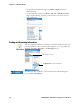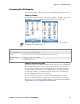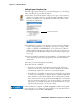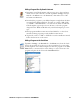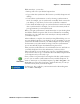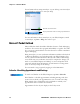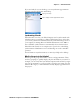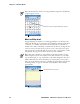User's Manual Part 2
Table Of Contents
- Chapter 2 - Windows Mobile
- Software Builds
- Where to Find Information
- Basic Usage
- Microsoft ActiveSync
- Microsoft Pocket Outlook
- Calendar: Scheduling Appointments and Meetings
- Synchronizing Calendar
- Why Use Categories in the Calendar?
- What’s an All Day Event?
- What’s a Recurrence Pattern?
- Viewing Appointments
- Creating or Changing an Appointment
- Creating an All-Day Event
- Setting a Reminder for an Appointment
- Adding a Note to an Appointment
- Making an Appointment Recurring
- Assigning an Appointment to a Category
- Sending a Meeting Request
- Finding an Appointment
- Deleting an Appointment
- Changing Calendar Options
- Contacts: Tracking Friends and Colleagues
- Tasks: Keeping a To Do List
- Notes: Capturing Thoughts and Ideas
- Messaging: Sending and Receiving E-mail Messages
- Calendar: Scheduling Appointments and Meetings
- Companion Programs
- Internet Explorer Mobile
- Chapter 3 - Configuring the Computer
- Developing Applications for the Computer
- Packaging Applications for the CN3 Computer
- Installing Applications on the Computer
- Updating the System Software
- Launching Your Application Automatically
- Customizing How Applications Load on the Computer
- Configuring CN3 Parameters
- Configuring the Color Camera
- Configuring the SF51 Scanner
- Using Configuration Parameters
Chapter 2 — Windows Mobile
CN3 Mobile Computer User’s Manual - PRELIMINARY 35
Adding a Program Directly from the Internet
2 Download the program to your CN3 Computer straight from the Inter-
net using Pocket Internet Explorer. You may see a single *.XIP, *.EXE,
or *.ZIP file, a SETUP.EXE file, or several versions of files for different
CN3 Computer types and processors. Be sure to select the program
designed for the Windows Mobile and your CN3 Computer processor
type.
3 Read program installation instructions, Read Me files, or other docu-
mentation. Many programs provide installation instructions.
4 Tap the file, such as a *.XIP or *.EXE file to start the installation wizard.
Follow the directions on the screen.
Adding a Program to the Start Menu
1 Determine your CN3 Computer and processor type so that you know
which version of the software to install. Tap Start > Settings > the Sys-
tem tab > the About icon > the Version tab, then make a note of the
information in Processor.
Tap Start > Settings > the Personal tab > the Menus icon, then the check
box for the program. If you do not see the program listed, you can either
use File Explorer on the CN3 Computer to move the program to the Start
Menu folder, or use ActiveSync on the desktop to create a shortcut to the
program and place the shortcut in the Start Menu folder.