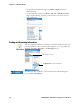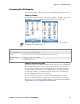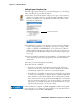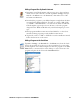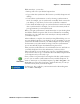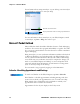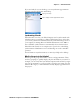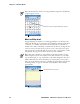User's Manual Part 2
Table Of Contents
- Chapter 2 - Windows Mobile
- Software Builds
- Where to Find Information
- Basic Usage
- Microsoft ActiveSync
- Microsoft Pocket Outlook
- Calendar: Scheduling Appointments and Meetings
- Synchronizing Calendar
- Why Use Categories in the Calendar?
- What’s an All Day Event?
- What’s a Recurrence Pattern?
- Viewing Appointments
- Creating or Changing an Appointment
- Creating an All-Day Event
- Setting a Reminder for an Appointment
- Adding a Note to an Appointment
- Making an Appointment Recurring
- Assigning an Appointment to a Category
- Sending a Meeting Request
- Finding an Appointment
- Deleting an Appointment
- Changing Calendar Options
- Contacts: Tracking Friends and Colleagues
- Tasks: Keeping a To Do List
- Notes: Capturing Thoughts and Ideas
- Messaging: Sending and Receiving E-mail Messages
- Calendar: Scheduling Appointments and Meetings
- Companion Programs
- Internet Explorer Mobile
- Chapter 3 - Configuring the Computer
- Developing Applications for the Computer
- Packaging Applications for the CN3 Computer
- Installing Applications on the Computer
- Updating the System Software
- Launching Your Application Automatically
- Customizing How Applications Load on the Computer
- Configuring CN3 Parameters
- Configuring the Color Camera
- Configuring the SF51 Scanner
- Using Configuration Parameters
Chapter 2 — Windows Mobile
34 PRELIMINARY - CN3 Mobile Computer User’s Manual
Adding Programs Using ActiveSync
Install the appropriate software for your CN3 Computer on your desktop
before installing it on your CN3 Computer.
2 Download the program to your desktop (or insert the CD or disk that
contains the program into your desktop). You may see a single *.XIP,
*.EXE, or *.ZIP file, a SETUP.EXE file, or several versions of files for
different CN3 Computer types and processors. Be sure to select the pro-
gram designed for the Windows Mobile and your CN3 Computer pro-
cessor type.
3 Read any installation instructions, Read Me files, or documentation that
comes with the program. Many programs provide special installation
instructions.
4 Connect your CN3 Computer and desktop.
5 Double-click the *.EXE file.
• If the file is an installer, the installation wizard begins. Follow the
directions on the screen. Once the software is installed, the installer
automatically transfers the software to your CN3 Computer.
• If the file is not an installer, an error message stating that the program
is valid but it is designed for a different type of computer is displayed.
Move this file to your CN3 Computer. If you cannot find any instal-
lation instructions for the program in the Read Me file or documenta-
tion, use ActiveSync Explore to copy the program file to the Program
Files folder on your CN3 Computer. For more information on copy-
ing files using ActiveSync, see ActiveSync Help.
1 Determine your CN3 Computer and processor type so that you know
which version of the software to install. Tap Start > Settings > the Sys-
tem tab > the About icon > the Version tab, then make a note of the
information in Processor.
Once installation is complete, tap Start > Programs, and then the program
icon to switch to it. For future use, this is added to your Start menu in the
Recent Programs area, via Start > File Explorer.
Note this information